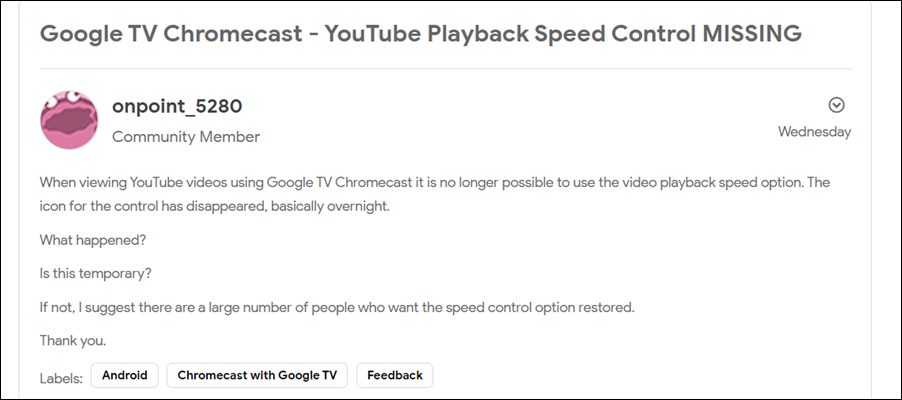Numerous View Modes, auto-generated and translated captions, and the option of controlling the video’s playback speed are just some of the noteworthy features. If we turn our attention towards the latter one, then it allows you to speed up or down the video speed as per your convenience (from 0.25 all the way up to 2, or you could even create your own). However, many users aren’t able to make full use of this feature. A slew of complaints is lined where users have reported that the YouTube Playback Speed control option is missing from their device.
The likes of their Smart TVs, Chromecast, and consoles like Xbox are all bugged with this issue. In this regard, they have already tried the basic workaround of deleting the app’s cache and data and restarting their device, and switching networks, but to no avail. Moreover, since the issue is widely spread across multiple platforms, it is clearly a server-side issue. With that said, there does exist a user-side workaround that has spelled out success for various users. So without any further ado, let’s check it out.
Fix YouTube Playback Speed Control option is missing on TV
In order to rectify this issue, you will have to downgrade YouTube to the older stable version. And in this guide, we will show you how this could be done across both Chromecast and Android TVs. You may refer to the one that is in sync with your requirement.
Downgrade YouTube on Chromecast
If you are casting YouTube via an Android device, then you will have to downgrade YouTube on your device. Along the same lines, you will also have to disable automatic Play Store updates, otherwise, Play Store will update the app to the latest build, thereby nullifying this fix. So proceed with the below instructions to implement both these fixes:
Downgrade YouTube on Android Smart TVs
Given here are the steps to downgrade the YouTube App on your Android TV. It is a universal set of instructions that should be applicable across all Android TVs irrespective of the OEM. So this was all from this guide on how you could fix the issue of missing YouTube Playback Speed control across Chromecast and Smart TVs. If you have any queries concerning the aforementioned steps, do let us know in the comments section below. As far as the official stance on this matter is concerned, the developers are aware of this issue, but they haven’t given any ETA for the rollout of a fix. As and when that happens, we will update this guide accordingly. In the meantime, the aforementioned steps are your best bet.
YouTube Android app crashing with Chromecast: How to FixHow to Uninstall YouTube App from Android via ADB CommandHow to Bring Back YouTube Dislike Counter in AndroidGoogle Chromecast Firmware Update Stuck at 0%: How to Fix
About Chief Editor