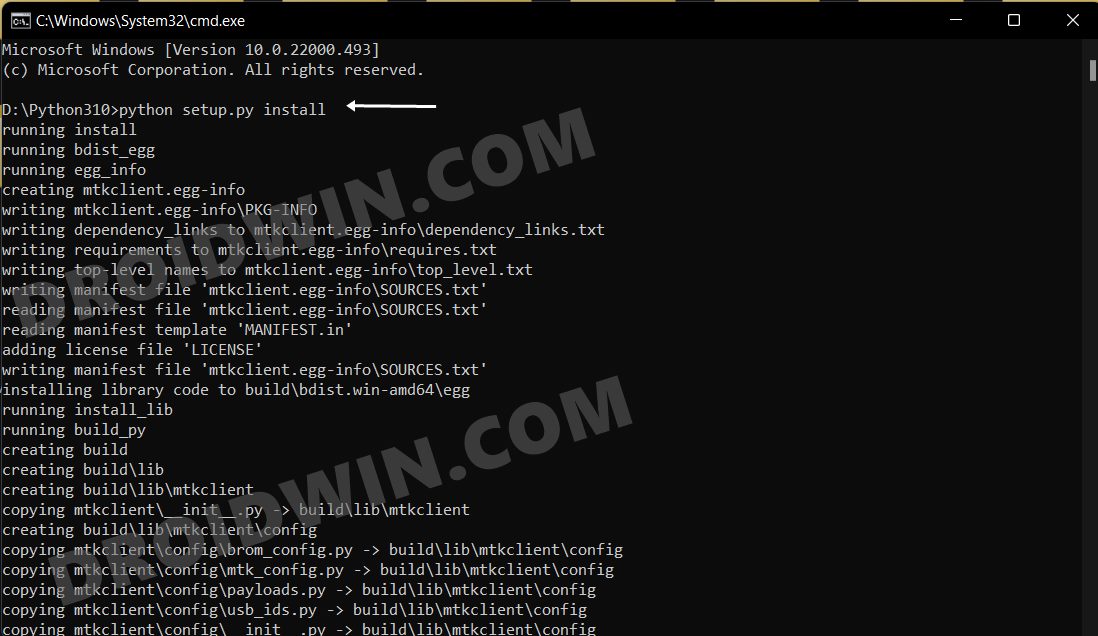Likewise, its performance in the custom binary segment is worthy of praise as well. Be it for flashing custom ROMs or installing a custom recovery, there’s a lot to look forward to. Moreover, you could also gain administrative access by rooting your device via magisk. But to carry out any of these tasks you will first have to checkmark an important prerequisite of the list- the bootloader on your MediaTek device needs to be unlocked. In this regard, the native method to carry out this task is by using the Fastboot Commands. More often than not, it is either the fastboot OEM unlock or fastboot flashing unlock that will get the job done. In some instances, you might additionally need to execute the fastboot flashing unlock_criticial command as well. However, there are a few MediaTek devices that don’t accept any of these Fastboot Commands. if your device also falls in this domain, then this guide shall help you out. In this tutorial, we will show you the detailed steps to unlock the bootloader on your MediaTek device using MTKClient.
How to Unlock Bootloader on MediaTek Devices using MTKClient
Make sure to take a complete device backup beforehand as the process will reset your device. Likewise, it could also nullify the device’s warranty. Droidwin and its members wouldn’t be held responsible in case of a thermonuclear war, your alarm doesn’t wake you up, or if anything happens to your device and data by performing the below steps.
STEP 1: Install Python
STEP 2: Install MediaTek USB Drivers
Next up download the USB Drivers for your MediaTek device. Then launch the setup and proceed with the on-screen instructions to install it.
STEP 3: Install UsbDk
After that, you will have to download and install the UsbDk onto your PC as well. So download it from GitHub, launch the MSI setup file, and proceed with the on-screen instructions to install it.
STEP 4: Download MTKClient
Now download the MTKClient from GitHub and extract it inside Python’s installation directory.
STEP 5: Install Python Dependencies
STEP 6: Boot Mediatek Device to BROM Mode
You will now have to boot your MediaTek device to BROM Mode. There isn’t any universal key combination or ADB Commands for the same. What you could do is power off the phone. Then press and hold either the Volume Up or Volume Down key, OR Volume Up+Volume Down+Power keys and then connect your device to PC via USB cable. To check if the device has been booted to BROM Mode, execute the next command. If it accepts it, then your device has been successfully booted to BROM. If it shows any error, then try a different key combination until the code is accepted.
STEP 7: Unlock MediaTek Bootloader
How to Relock the Bootloader on MediaTek
if for some reason, you wish to relock the bootloader on your MediaTek device, then first off, remove all the modifications from your device. In other words, flash the stock firmware if you are on a custom ROM or using a custom recovery like TWRP. Likewise, you will also need to unroot your device. For that, you could either use the Magisk App or simply flash the stock firmware. Moreover, the process will also wipe off all the data from your device, so take a complete backup beforehand. Once all that has been done, boot your device to the BROM Mode (see STEP 6) and then execute either of the two commands to relock the bootloader (if you had earlier used the first command to unlock the bootloader in STEP 7, then use the first command below to relock it and so on). With this, we round off the guide on how you could unlock the bootloader on your MediaTek device using MTKClient. Likewise, we have also listed the steps to relock it. If you have any queries concerning the aforementioned steps, do let us know in the comments. We will get back to you with a solution at the earliest.
How to Install TWRP on MediaTek using SP Flash ToolGuide to Unbrick any MediaTek Phone using SP Flash ToolHow to Root any MediaTek Device Using SP Flash ToolHow to Download and Install MediaTek Fastboot Drivers
About Chief Editor