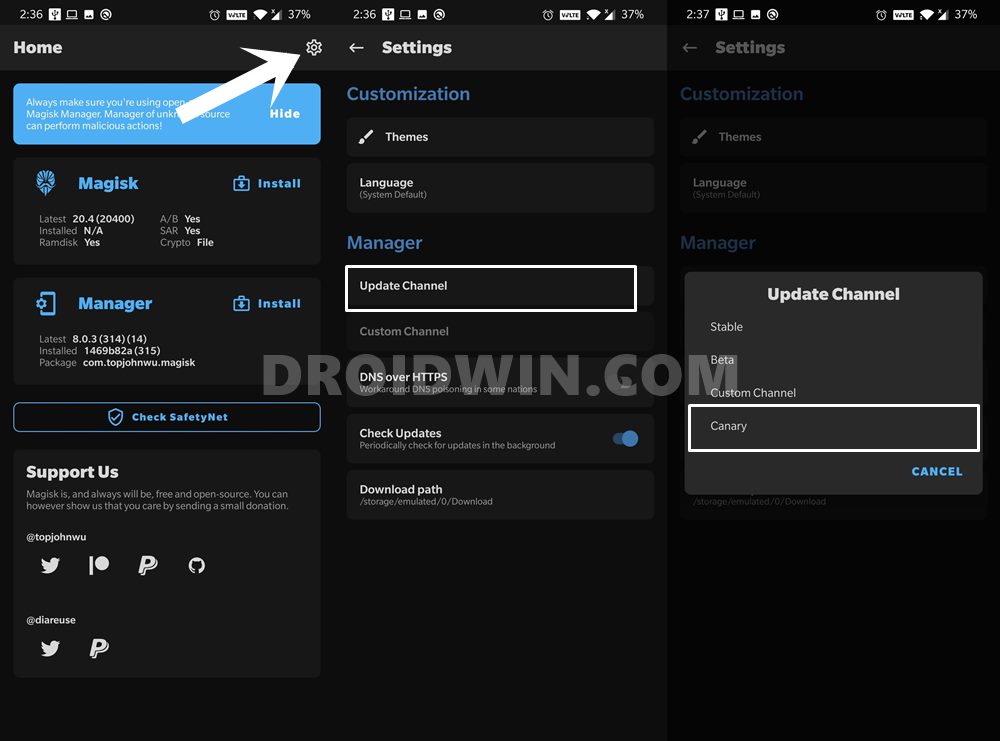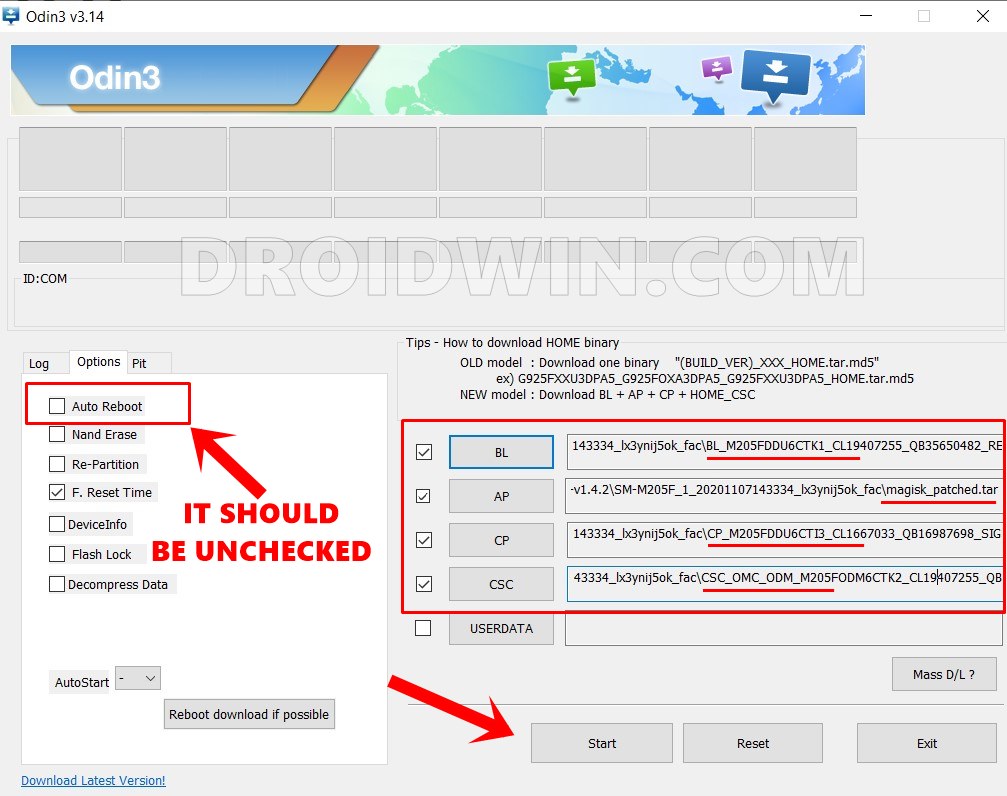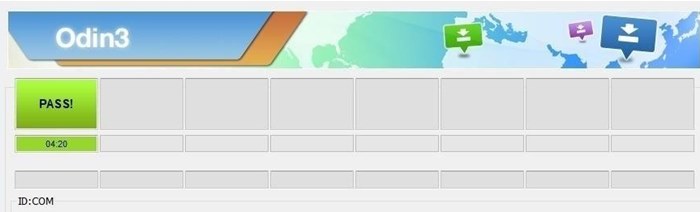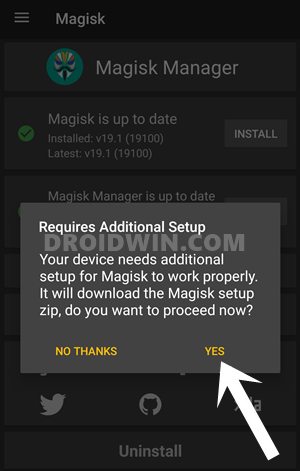In this guide, we will show you the steps to root your Samsung Galaxy S21, S21 Plus, and the S21 Ultra device via Magisk. Flagship offerings from Samsung have always managed to attract quite a few eyeballs. And the latest addition is no different either. All its three variants have created a buzz and the hype mill is running in full swing. Well, more often than not, the S series seem to justify this hype, and hopefully, this might be the case this time as well. With that said, these devices are also known to be quite active players in custom development. And these three offerings from the South Korean giants seem to be carrying forward this legacy. It is now possible to gain access to the system partition as well as administrative rights over your device. In other words, you could now root your device via Magisk (and Odin). So how will this process go? First off, we will check if your devices will unlock the device’s bootloader. Then we will download the stock firmware and get a hold of the AP tar file. Then this TAR file will be patched via Magisk which will give us the magisk_patched.tar file. This will then be flashed via Odin onto your device followed by a few additional Magisk setups and your device stands rooted. So with that said, let’s check out each of these steps in-depth to root the Samsung Galaxy S21, S21 Plus, and the S21 Ultra devices via Magisk.
How to Nand Erase and Re-Partition Samsung via OdinHow to Change CSC Codes in Samsung DevicesExtract PIT File from Samsung Firmware: Unbrick GuideHow to Root any Samsung device via Magisk and Odin
How to Root Samsung Galaxy S21, S21 Plus, and S21 Ultra via Magisk
Well, I won’t go into detailed listing the benefits of rooting your Samsung device. However, the risks of rooting definitely deserve your attention. The first prerequisite in rooting calls for an unlocked bootloader. Doing so will wipe off all the data on your device and make the warranty null and void. Likewise, rooting will trip the Knox, and apps dependent on it might not function. So if that’s all well and good, then let’s get on with the guide to root the Samsung Galaxy S21, S21 Plus, and the S21 Ultra devices via Magisk. As of now, only the Exynos and Hong Kong Snapdragon Galaxy S21 devices can be bootloader unlocked, hence this guide is currently applicable only for these sets of devices. Droidwin and its members wouldn’t be held responsible in case of a thermonuclear war, your alarm doesn’t wake you up, or if anything happens to your device and data by performing the below steps.
STEP 1: Unlock Bootloader on Galaxy S21, S21 Plus, and S21 Ultra
First and foremost, you will have to unlock the bootloader on your Galaxy S21 series device. If you haven’t done so, then please refer to our comprehensive guide on How to Unlock Bootloader on any Samsung Device [New VaultKeeper Method]. If you don’t wish to check out that guide, then here are the shorter instructions.
That’s it. The bootloader on your device is now unlocked. Let’s move over to the next step of this guide to root the Samsung Galaxy S21, S21 Plus, and the S21 Ultra devices via Magisk.
STEP 2: Download Galaxy S21/S21 Plus/S21 Ultra Stock Firmware
Next up, you will have to download the stock firmware for your device. There are quite a few ways of doing so. For example, you could use the Frija Tool, SamLoader Tool, or websites such as SamMobile. As for this guide, let’s proceed with the Frija Tool. So refer to our comprehensive guide on How to Download Samsung Stock Firmware/ROM via Frija Tool.
You may use the below given below information for Frija/SamMobile. Do keep in mind that the CSC, PDA, and CSA are region-dependent, and the below-given information is for India. You may refer to our guide to Check CSC on your Samsung Device and then input the detail accordingly. DEVICE NAME: GALAXY S21 MODEL NUMBER: SM-G991B COUNTRY: INDIA CSC: INU PDA: G991BXXU1AUB8 CSA: G991BOXM1AUB8 DEVICE NAME: GALAXY S21+ MODEL NUMBER: SM-G996B COUNTRY: INDIA CSC: INU PDA: G996BXXU1AUB8 CSC: G996BOXM1AUB8 DEVICE NAME: GALAXY S21 ULTRA MODEL NUMBER: SM-G998B COUNTRY: INDIA CSC: INU PDA: G998BXXU1AUB9 CSC: G998BOXM1AUB9
How to Install Android 11 (OneUI 3.0) on any Samsung Phone via OdinDowngrade Samsung from Android 11 to Android 10 (OneUI 3.0 to 2.0/2.5)How to Root any Samsung device via Magisk and OdinRoot Android 11 via Magisk Patched boot.img (without TWRP)
STEP 3: Extract Galaxy S21/S21 Plus/S21 AP File
The next step in this guide to root the Samsung Galaxy S21, S21 Plus, and the S21 Ultra devices via Magisk calls for the AP file. You could get that from the stock firmware, as follows:
STEP 4: Install Magisk Canary on Galaxy S21 series
[UPDATE: With the release of the new magisk v22, you don’t need to try out the Canary build. Rather you could directly proceed with the stable one. Download the Magisk v22.0: Magisk-v22.0.apk. The original article follows below and the instructions are still valid for Magisk v21 and earlier builds]. Next up, you will have to download and install the Magisk Manager Canary build. This is because topjohnwu (Magisk developer) has fixed an underlying issue using his patch and then merged it to the Canary build. For the unaware, Canary build is always used to test the experimental features and is used for development features. Once everything is fixed, it moves over to the stable, build. With that said, you shouldn’t experience any stability issues as such with the Canary build on the S21 series. [If you wish to learn more on this, then please refer to our guide on How to Fix Magisk patched boot.img issue while Rooting Android 11].
That’s it. We will now use this Canary build of Magisk to patch the AP file and root Samsung Galaxy S21, S21 Plus, and the S21 Ultra devices.
New Method to Boot to Recovery Mode on Samsung OneUI 3.0 Android 11How to Stop Samsung Find My Device Offline Finding NotificationsSteps to Create Samsung Combination Firmware and Flash it via OdinHow to Boot Rooted Samsung to Recovery Mode and Rooted OS
STEP 5: Patch Galaxy S21/S21 Plus/S21 AP File via Magisk
You will now have to patch this AP firmware file which in turn will give you the magisk_patched.tar file. To do so, you may refer to our comprehensive guide on How to Patch Samsung AP Firmware via Magisk. For shorter instructions, here’s what needs to be done:
STEP 6: Boot Galaxy S21, S21 Plus, S21 Ultra to Download Mode
You will now have to boot your S21 device to Download Mode so that Odin is able to identify it and carry out the flashing of the patched AP file. So refer to oue guide to Boot any Samsung Device to Download Mode. For direct and short instructions, follow along:
STEP 7: Root Galaxy S21, S21 Plus, S21 Ultra via Magisk and Odin
It’s now time to flash the patched AP file via Odin and root your device. But this file wouldn’t be flashed alone, rather its associated BL, CP, and CSC files will also be flashed. For a detailed comprehensive explanation on this, please refer to our guide on How to Flash magisk_patched.tar (patched Samsung AP file) via Odin. However, for direct and up to point instructions, refer to the below steps:
You may now unplug your device from the PC and boot it to the OS. Likewise, you may close the Odin Tool as well. There is just one more thing left to do- setting up Magisk. This will only take a few seconds and then your Galaxy S21, S21 Plus, and the S21 Ultra device will be rooted. Follow along.
STEP 8: Complete Additional Magisk Setup
So with this, we conclude the guide on how to root Samsung Galaxy S21, S21 Plus, and the S21 Ultra devices via Magisk without using TWRP Recovery. If you have any queries concerning the aforementioned steps, do let us know in the comments. We will get back to you with a solution at the earliest.
How to Pass SafetyNet test after installing Xposed or EdXposedHow to Pass Magisk SafetyNet on Rooted Android 11Fix No WiFi, Calls, Network after Root or Custom ROMHow to Fix ctsProfile Mismatch Error on Rooted Android
About Chief Editor