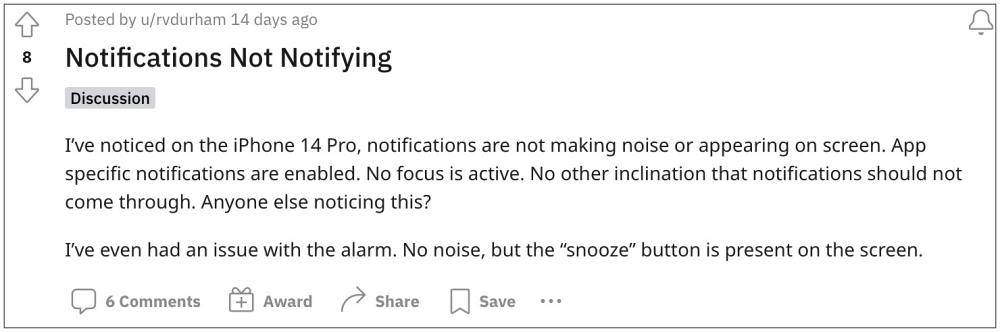As of now, numerous users have voiced their concern that the notifications are not working on their iPhones running iOS 16. While some are not receiving alert tones, others aren’t getting the prompts on their screen. In some instances, the notifications seem to go straight to the Notification Center and are completely hidden. Moreover, both the system and third-party apps are bugged with this issue. If we talk about the former one, then the likes of Alarm and Siri announcement notifications are not working.
On the other hand, third-party apps Instagram, WhatsApp, and Line are also on the same page. What is even more concerning is the fact the issue first came to light when iOS 16 was still in the beta stage and has since carried on to the stable and subsequently onto the latest iOS 16.1 beta as well. With that said, there does exist a few nifty workarounds that shall help you rectify this bug. So without further ado, let’s check them out.
How to Fix Notifications not working in iOS 16
It is recommended that you try out each of the below-mentioned workarounds and then see which one spells out success for you. So with that in mind, let’s get started.
FIX 1: Restart & Force Reboot Device
First and foremost, you should try out the basic troubleshooting tip, which involves restarting your device. While it may sound like an obvious fix, but trust us, in most instances, a simple reboot is enough to rectify most of the issues. So press and hold the Power and one of the Volume buttons to bring up the power menu. Then drag the slider to the right to restart your device. Once it boots up, check whether it fixes the underlying issue.
If the issue is still there, then your next course of action is to force reboot your device. Here’s how it could be done:
FIX 2: Toggle Notifications
Your next course of action should be to toggle off/on the notification on your device. This will refresh its underlying settings and could well rectify the underlying issue. So let’s put this fix to the test and check out the results.
FIX 3: Toggle Show Previews
If the notification banners aren’t appearing on your screen, then it could be due to the Show Previews feature not working along the expected lines. To rectify it, all that you need to do is give this feature a restart, using the instructions given below:
FIX 4: Check Focus Mode Settings
Apple has made some changes to the Focus Mode beginning with iOS 16. So you should double-check that its settings aren’t preventing the notifications from arriving on your device.
FIX 5: Disable Do Not Disturb
As s evident from its name, if the DND Mode is activated, then it will not allow any notifications to appear on your device. So you should consider disabling the DND and then check out the results. Here’s how:
FIX 6: Disable Notification Summary
The Notification Summary feature bundles in all the non-important notifications and would deliver them to your device at a later time, instead of when they first arrived. So if you have enabled this feature, then you are bound to be faced with the issue that we are currently dealing with. So turn it off using the below-listed steps and then check out the results.
FIX 7: Check Internet Settings
Some third-party apps require a working internet connection for the notification to appear. So verify that the internet is working well and good on your device. If that is not the case, then do check out our guide on iOS 16 WiFi not working: How to Fix [13 Methods]. or you could also consider temporarily switching over to carrier data and then see if the notification arrives on your iOS 16 device or not.
FIX 8: Install Pending Updates
In rare instances the issue might also arise due to a buggy update rolled out by the developers. But in such cases, Apple is generally quick to roll out a subsequent patch that would rectify this issue. So if your device has any pending updates, then download and install it right away, using the instructions given below:
FIX 9: Reset All Settings
You could also get bugged with this issue if the configuration settings on your device get corrupted. To rectify it, you will have to reset your device’s settings, as instructed below:
FIX 10: Reset Device
If none of the aforementioned methods managed to rectify the issue, then your last course of action should be to factory reset your device. This will delete all the data and bring the settings back to their default state- exactly how it was when you first unboxed your device. So it goes without saying that you should first take a backup of all the data and only then proceed with the below steps: That’s it. These were the various methods to fix the notifications not working issue on iOS 16. Do let us know which method worked out in your favor. Likewise, if you have any queries concerning the aforementioned steps, do let us know in the comments. We will get back to you with a solution at the earliest.
iOS 16 Lock Screen: An extra swipe to view notifications? Just Apple things!You cannot move iOS 16 Lock Screen notifications to the top!iOS 16 Touch Screen issues: Fix Delayed Response/Ghost Touch/LagAllow Paste in iOS 16/iPadOS 16: Does it even makes sense?
About Chief Editor