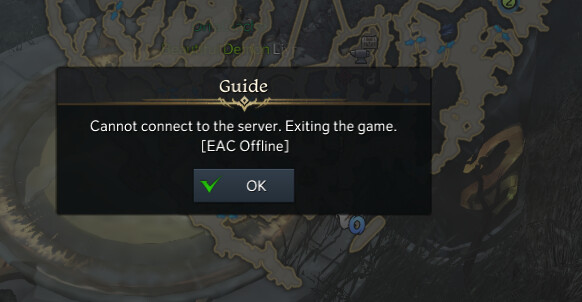On the flip side though, the game isn’t free from its fair share of issues either. As of now, various users have voiced their concern that they are getting the ‘EAC Offline’ or ‘EAC Failed to Start the game Error: 10011’ error message when trying to connect to a server in Lost Ark. What’s even more infuriating is the fact that this issue had just been fixed by the developers a couple of weeks back, and now it has managed to creep in back once again. With that said, there does exist a few nifty workarounds that shall help you fix the aforementioned error. So without any further ado, let’s check them out.
How to Fix Lost Ark EAC Offline or Error 10011
It is recommended that you try out each of the below-mentioned workarounds and then see which one spells out success for you. So with that in mind, let’s get started.
FIX 1: Rename NVIDIA’s PhysX Folder
Your first course of action should be to rename NVIDIA’s PhysX installation folder and give it a random name of your choice. Here’s how it could be done:
FIX 2: Set Forward Ports to Open
Next up, you should consider setting the Forward Ports 18887 – 18903 on your network to Open. Here’s how-
FIX 3: Repair EAC
If the EAC file has got corrupted or if its background services are not working along the expected lines, then it could have an adverse impact on the overall functioning of the game. Therefore, you should consider repairing the Easy Anti Cheat, using the instructions given below.
FIX 4: Verify File Integrity
Even if a byte of file or game-data is corutped or outdated, then it could have an adverse impact on the entire game. Therefore, you should consider verifying the integrity of all the game-files, using the instructions given below.
FIX 5: Add Lost Ark to Firewall Whitelist
In some instances, the Windows Firewall might raise a false positive and flag a genuine data exchange process as a malicious one. This in turn will prevent the said app [Lost Ark in this case] from accessing the internet on your PC. And this could well be the reason why the game is frequently facing crashes at startup. Since we are quite sure that the source of data exchange [Forza] is trustworthy, we could add it to the Firewall’s whitelist and then test out the results.
FIX 6: Reinstall Steam and Game
If none of the aforementioned methods managed to spell out success, then your last course of action should be to install both Steam as well as the game on the same drive on your PC. This seems to have worked for some users as well, so it is worthy of a try.
On that note, we round off the guide on how you could fix the Lost Ark EAC Offline or Error 10011. As far as the official stance on this matter is concerned, the developers are aware of this issue, but they haven’t given out any ETA for the rollout of a fix. As and when that happens, we will update this guide accordingly. In the meantime, the aforementioned workarounds are your best bet.
Lost Ark not loading due to EasyAntiCheat EAC bug: How to FixLost Ark Auto-Dismantle not working properly: How to FixHow to Disable Easy Anti Cheat in Elden Ring [2 Methods]Lost Ark Stronghold Lab Secondary Research Slot Missing: How to Fix
About Chief Editor