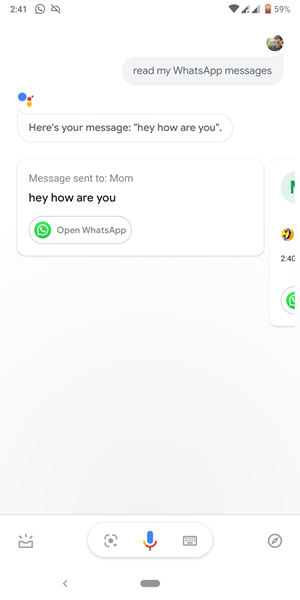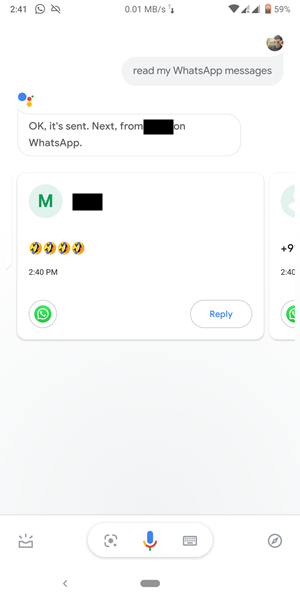Google Assistant is probably one of the most useful utility app (or the most useful app?) for any Android Device. From setting up alarms, to casual chatting to even letting her tell you jokes at 3:00 AM in the morning, it can do it all. And now, it seems it has added another useful functionality in its arsenal.
What Is This New Feature All About
The feature of replying to text messages was present before as well, but this time Google went a step further and allowed third part integration into its functionality. These include WhatsApp, Telegram, the default Messaging App and many more chatting applications. Now you could just instruct the Assistant to read out messages from your desired apps. But that’s not all. She could even reply to all of these messages, as directed by you.
How to Enable This Feature
The steps are simple. Whether you are using for the first time or you have used it before, it doesn’t matter. Just say OK GOOGLE from your Home Screen. You may also long-press the Home button or the Gesture Pill (for Android Pie and above).
For the first time users:A dialog box will pop up which says “Allow your Assistant to read your notifications to you”. Tap on OK. You will be taken to the Notification Access menu, enable the toggle next to Google.You could also do it manually by going to Settings > Apps and Notifications > Advanced > Special app access > Notification access > Toggle on the switch next to Google. That’s it. For the users who have already set up Google Assistant: Just say “OK GOOGLE “or “HI GOOGLE” and head over to the next section.
[FINDING IT INTERESTING? READ MORE SUCH WHATSAPP ARTICLES, TIPS & TRICKS HERE]
How to Read and Send Messages via Google Assistant
How is Google Assistant Able to Read My WhatsApp Messages
Google Assistant does not go inside the app and then read your messages. Rather, it performs the entire function of reading and replying to the unread messages from the Notification Panel itself. You may even cross-check this using a simple trick. Whenever a new message arrives, just right swipe it from the notification bar to dismiss it. Now if you ask Google to read new messages, it would simply say “There aren’t any new messages”.
Final Thoughts
So the next time you are busy with the kitchen chores, driving or have both of your hands full, then definitely give this a try. This feature even works if you have Fingerprint enabled, so no need to turn it off. With that, we come to the end of the guide on How to Let Google Assistant Read and Reply to Messages from WhatsApp, Telegram and other such applications. if you have any queries with respect to any part of this guide, do let me know. I will definitely get back to you. Want to Have Fun with Your Google Assistant? Ask your friend to send three-four smiling emojis (as in the above screenshot) and let Assistant do the talking!
About Chief Editor