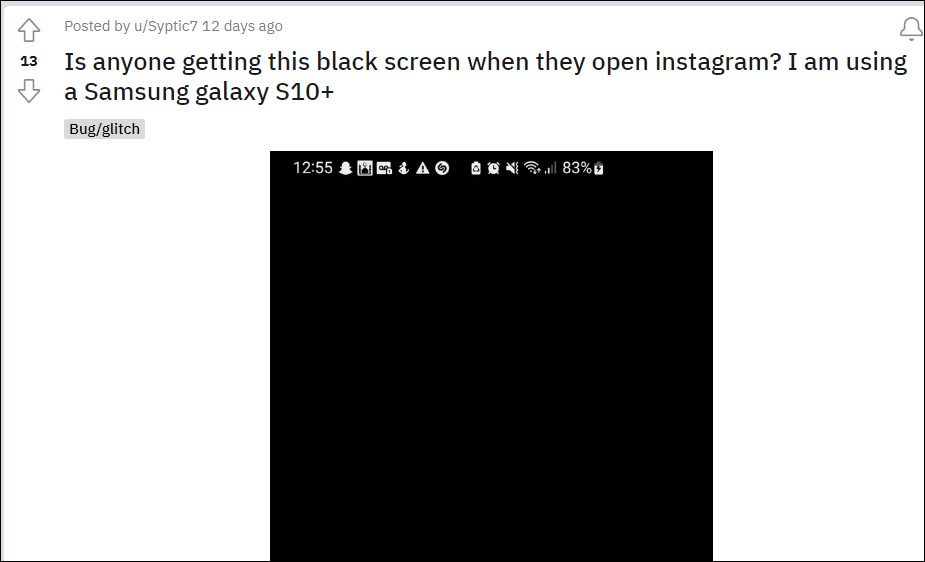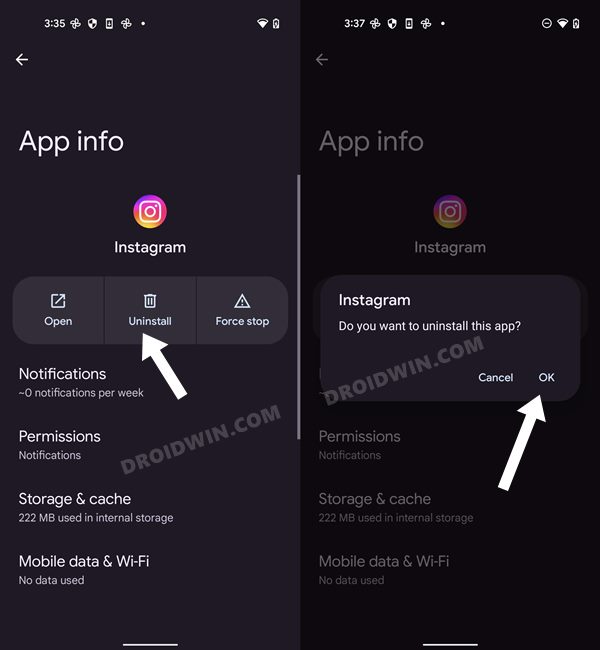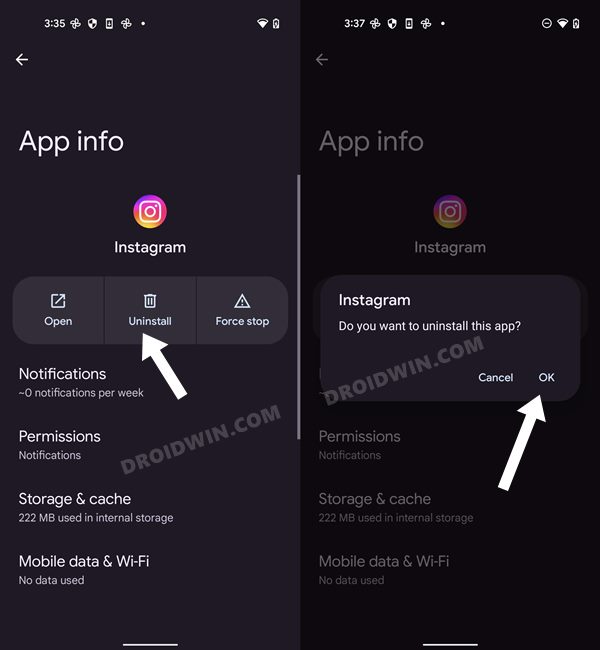Add to it the fact that it tends to get bugged with an issue or two at regular intervals only makes the matter worse for it. In this regard, many users have voiced their concern that the Instagram app is stuck on the white/black screen on their Android devices. This color corresponds to the current device theme, users with a light theme have the Instagram app stuck on the white screen.
On the other hand, those with the dark theme enabled, have the Instagram app stuck on the dark screen. Moroever, the issue isn’t related to any particular OEM but seems to have affected devices from numerous manufacturers. So all fingers currently point to this social media service itself. With that said, there does exist a few nifty workarounds that shall help you rectify this issue. So without further ado, let’s check them out.
How to Fix: Instagram Stuck on White/Black Screen on Android
It is recommended that you try out each of the below-mentioned workarounds and then see which one spells out success for you. So with that in mind, let’s get started.
FIX 1: Check Instagram Server Status
First and foremost, you should check if the Instagram servers are up and running normally or not. You could do so from a third-party site like DownDectector. If the servers are currently down, then there’s nothing that you could do from your end. Though it is recommended to keep a tab on their Twitter account as they might post the current status as well as the ETA for the rollout of a fix.
FIX 2: Force Stop Instagram
If the servers are working normally, then let’s start with the manual fixes, the first of which requires you to force stop and then manually restart the app. Doing so will refresh all its underlying processes and it will give it a fresh instance to work upon. And this in turn might rectify the underlying issue as well. So refer to the below steps to try it out:
FIX 3: Delete Instagram Cache
If a lot of these cache files get accumulated over the due course of time, then it might conflict with the app’s proper functioning and could also slow down its usability. Therefore, consider deleting the app’s temporary data right away and then check out the results.
FIX 4: Update Instagram to the Latest Version
Using an old or outdated version could spell out trouble for the entire workability of the app. Moreover, the developers regularly release updates that rectify underlying bugs, bring in performance stability, and enhance its security. Therefore, it is recommended to be on the latest build of the app.
FIX 5: Remove Battery Restrictions
If you have put any battery restrictive measures in place, then the games and apps might have a tough time working in this restrictive environment. Therefore, you should consider removing all these roadblocks and then check out the results. Here’s how it could be done:
FIX 6: Use Instagram as Dual App
Some users were able to resolve this issue by creating a dual instance of Instagram and then using the app in that environment itself. In this regard, most devices come with a built-in Dual Apps feature, so it is recommended to give it a try. However, if your device doesn’t have any functionality as such, then you could try out a third-party app as well, as instructed below.
FIX 7: Reset App Preferences
In some cases, creating and implementing rules for an app might have an adverse impact on other apps installed on your device. So you should consider reverting all the app preferences to their default state. Doing so will reset the rules related to disabled and default apps as well as all the restrictions put in place (it will not wipe any app data) and will give you the stock settings to work upon. So let’s put this fix to the test and check out the results.
FIX 8: Delete Instagram Data
If the app’s data gets corrupted, then its negative consequences will be felt across the app as a whole. In such cases, you have no choice but to delete that app’s data and then let it repopulate the same from scratch. Here’s how it could be done:
FIX 9: Reinstall Instagram
If the app’s configuration and settings file get corrupted, then simply deleting the app’s data and cache might not be enough. In such cases, you will have to completely remove the app from your device and reinstall its fresh build. Here’s how it could be done:
FIX 10: Downgrade Instagram to Earlier Version
In some instances, the developer might roll out a buggy update, which could end up breaking the app’s entire functionality. Though they are usually quick to release a subsequent patch, but that rollout could still take around 3-4 days to arrive. And this is quite a long time frame. So it’s better to downgrade the app to the earlier table version and reman on that build until the issue has been resolved. Likewise, you should also disable the auto-update feature of that app. Otherwise, Play Store will update the app back to the latest build which would end up nullifying the fix. So refer to the below instructions and implement this fix right away. That’s it. These were the ten different methods that shall help you fix the issue of the Instagram app stuck on the white/black screen on Android. As far as the official stance on this matter is concerned, the developers are yet to acknowledge this issue, let alone give out any ETA for the rollout of a fix. As and when any of these two things happen, we will update this guide accordingly. In the meantime, the aforementioned workarounds are your best bet.
Enable 120Hz Refresh Rate in Snapchat, Instagram, GCam CameraHow to Disable Suggested Posts on Instagram [2 Methods]How to Fix No Sound in Instagram StoriesHow to Get a Temporary Blue Tick on Instagram
About Chief Editor