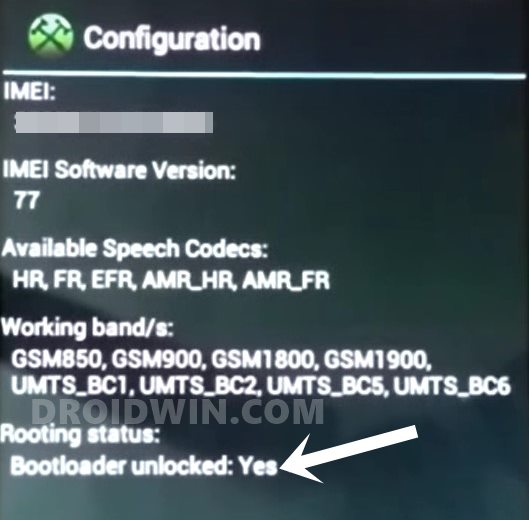Along the same lines, the offerings from Sony, though not eye-catchy, comes with the excellent build quality. But when it comes to custom development, it still hasn’t picked up the pace. Rather it has made the matter much difficult for the tech enthusiasts. This is because while a general Android device could easily be rooted by flashing the Magisk ZIP installer via TWRP or by patching and flashing the stock boot.img via Fastboot, you can’t usually do so on a Sony device. What about unlocking the bootloader? Well, it has again taken a rather different turn of events, but at least you could still carry out tasks without any issues. In this regard, the usual fastboot oem unlock or fastboot flashing unlock doesn’t work with Sony devices. Rather you will have to generate an unlock code for your device and then use the same to carry out the unlocking process. And in this guide, we will show you how to do just that. So without further ado, let’s get on with the guide to unlock the bootloader on any Sony Xperia device. Follow along.
How to Root Sony Devices via Magisk and Boot.Sin FileExtract Sony Boot.sin and get the Stock Boot.img FileHow to Pass SafetyNet test after installing Xposed or EdXposedHow to Pass Magisk SafetyNet on Rooted AndroidFix ctsProfile Mismatch Error on Rooted Android
Benefits and Risks of Unlocked Bootloader
Unlocking the bootloader will give you a plethora of benefits. For example, you could replace the device’s stock recovery with a custom one such as TWRP. Likewise, you could also gain access to the system partition or administrative privileges. This is possible by rooting your device Magisk. Once that is done, you could then install Magisk Modules, Xposed Framework, Substratum Themes, etc. However, performing these tweaks might have a few risks as well. The device’s warranty might become null and void and all the data on your device will be wiped as well. Furthermore, WideVine L1 will be degraded to L3 and you might not be stream videos in HD on Netflix, etc. So if that’s all well and good, then let’s proceed with the steps to unlock the bootloader on your Sony Xperia device.
How to Unlock Bootloader on any Sony Xperia Device
We are listing out the below instructions in separate sections for ease of understanding. make sure to proceed ahead in the exact same sequence as mentioned. Droidwin and its members wouldn’t be held responsible in case of a thermonuclear war, your alarm doesn’t wake you up, or if anything happens to your device and data by performing the below steps.
How to Fix Bootloop in A/B Partition Android DevicesHow to Flash Custom ROMs in Android using Web BrowserFlash Custom ROM After Wiping Internal Storage Without SD Card or OTGFix FAILED (remote: Slot Change is not allowed in Lock State)
STEP 1: Check Sony Bootloader Unlock Possibility
Not every Xperia device’s bootloader could be unlocked. While most of them support this functionality, there are still a few that don’t. So first and foremost, you will have to make sure that your Sony device bootloader could be unlocked. Here’s how it could be done:
STEP 2: Get Sony Xperia Unlock Code
STEP 3: Enable USB Debugging on Sony Xperia
Next up, enable USB Debugging on your Sony device. This is needed so that your device gets recognized by your PC in ADB Mode. But why ADB? We will use this ADB mode to boot your device to Fastboot and then carry out the steps to unlock the bootloader on your Sony Xperia device. So head over to Settings > About Phone > Tap on Build Number 7 times > Go back to Settings > System > Developer Options > Enable USB Debugging.
STEP 4: Install ADB & Fastboot
Now install the Android SDK Platform Tools on your PC. This is the official ADB and Fastboot binaries provided by Google. If you have any other third-party tools installed, then I would recommend switching over to this one. Once installed, extract it to any convenient location on your PC and you should get the platform-tools folder.
Download and Install Android 12 GSI on Project Treble DevicesHow to Execute Android ADB Fastboot Commands WirelesslyHow to Run ADB Fastboot Commands directly on Android without RootFix ADB Device not found [List of Devices Attached is blank]
STEP 5: Boot Sony Xperia to Fastboot
The next step to unlock the bootloader on your Sony Xperia device requires you to boot your device to Fastboot Mode. Follow the below steps to do so:
STEP 6: Unlock Xperia Bootloader via Unlock Code
So with this, we conclude the guide on how to unlock the bootloader on any Sony Xperia device. If you have any queries concerning the aforementioned steps, do let us know in the comments. We will get back to you with a solution at the earliest.
How to Extract system.new.dat.br and system.new.dat FilesExtract payload.bin and get the stock boot image fileHow to Extract OZIP Realme Stock ROM (Firmware)How to Unpack, Decrypt, and Open PUBG PAK files
About Chief Editor