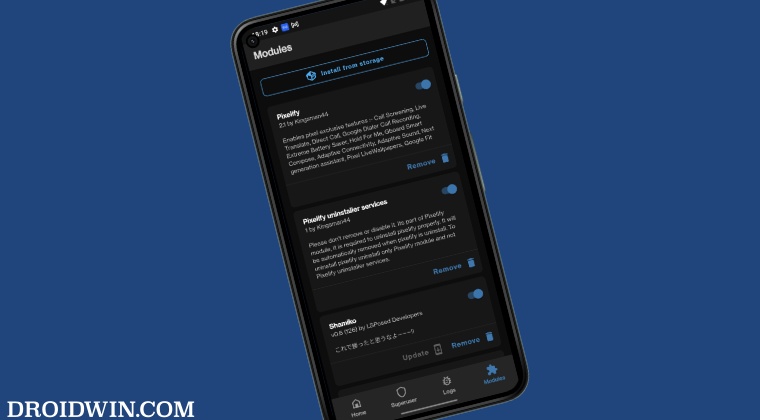On the flip side though, there could be a few instances wherein a module might not function along the expected lines, you simply just don’t need that module anymore, or worse among them all, the module has resulted in a bootloop or softbrick. In all these scenarios, there is just one escape route- you will have to uninstall or remove Magisk Module from your device. And in this guide, we will show you how to do just that. Follow along.
How to Uninstall or Remove Magisk Modules
Gien below are four different methods along with their perks and caveats that will help you get this job done. Go through each of them once and then try out the one that is in sync with your requirement. Droidwin and its members wouldn’t be held responsible in case of a thermonuclear war, your alarm doesn’t wake you up, or if anything happens to your device and data by performing the below steps.
A Note on Booting to Safe Mode
If you boot your device to Safe Mode, then it will disable all the Magisk modules. This will give you the opportunity to further diagnose the problem and carry out tasks such as enabling USB Debugging. However, the next time you boot your device to the OS, the modules will again be active and the issue would re-appear. So booting to Safe Mode isn’t going to fix this sisue, but would atleast give you a temporary working environment.
METHOD 1: Using the Magisk App
METHOD 2: Via ADB Commands
METHOD 3: Using TWRP
METHOD 4: Via TWRP and Magisk Module
That’s it.These were the four different methods that shall help you uninstall or remove Magisk Modules from your device. If you have any queries concerning the aforementioned steps, do let us know in the comments. We will get back to you with a solution at the earliest.
Fix: Your Device is corrupt Install to inactive slot MagiskDevice stuck in Fastboot after rooting it via Magisk [Fixed]Root Pixel 7/Pro via Magisk Patched Init_BootFox Magisk Module Manager: How to Download/Install/Uninstall Mods
About Chief Editor