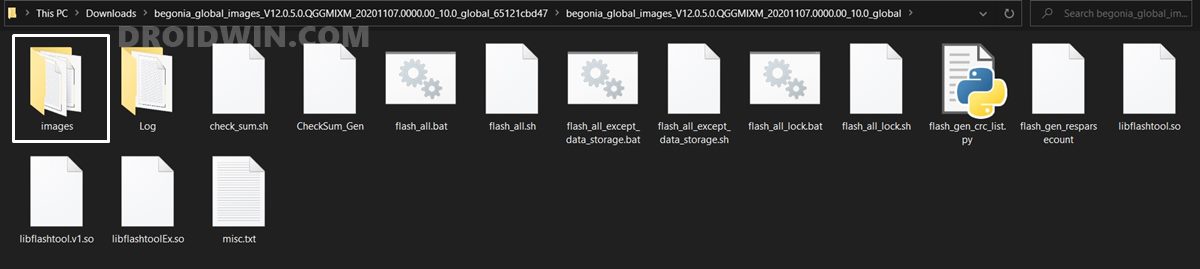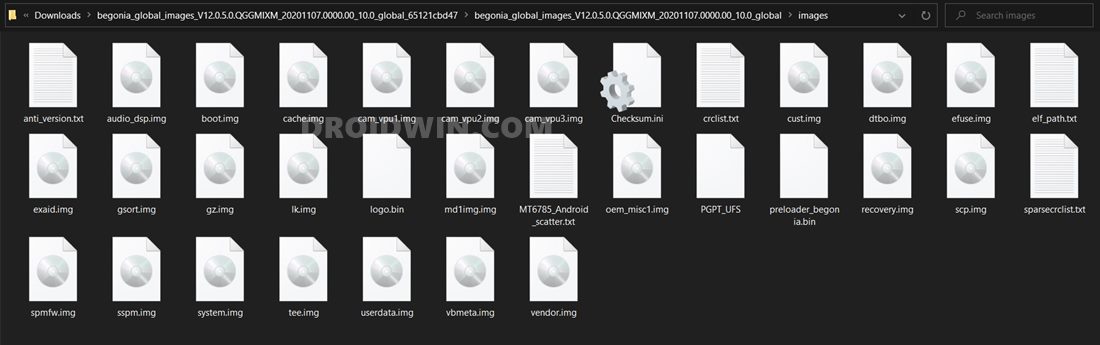Not only are we talking about the icon packs, launchers, and themes, but the open-source ecosystem has a booming industry in custom development. There’s just one prerequisite that needs to be check marked- an unlocked bootloader. Once you do so, you have literally opened the floodgates to the plethora of modifications. These include the likes of flashing custom binaries, mods, and a plethora of tweaks as flashable ZIPs. However, sometimes they might s lead to unforeseen consequences for your device. If you flash an older or incorrect file or end up flashing the correct file to the incorrect partition, then it might prove to be risky. Your device might end up in a bootloop, soft brick, or even hard brick. But even if that happens, there is a handy way out. You could easily unbrick your Redmi Note 8 Pro device via Fastboot Commands and bring it back to life. Given here are the detailed instructions for the same. Follow along.
Download Patched Firehose File (prog_emmc_firehose.mbn) for 600+ Android DevicesUnbrick Redmi Note 7 | Note 8 | Note 9 Series: The Fix?Fix Mi Account Authorization | Unbrick Xiaomi | EDL ModeHow to Bypass Xiaomi Account Verification via Mi Unlock Tool
Xiaomi and EDL Mode: It’s Complicated!
Recently Xiaomi made a massive change that leads to disastrous consequences for the tech enthusiasts and developers alike. The only ones who would remain unaffected by this decision are the ones who maintain a safe distance from Unlocking Bootloader, Rooting, and Flashing Custom binary. Rest all the users like us who are engrossed in these tweaks are the suffering party. So what really happened? Well, if you step into custom development, then it opens the gates to the plethora of customization options. From installing a custom recovery like TWRP to getting access to the system partition via Magisk, the possibilities stand endless. Along the same lines, you could flash custom ROMs, Magisk Modules, Substratum Themes, Xposed Frameworks, and the likes. But these tweaks are risky in nature. If you end up flashing a wrong binary or flash the correct binary to the incorrect slot (for A/B partition devices), then you are inviting trouble. By trouble, we mean the device would end up in a bootloop, soft brick, or worse hard brick. While the first two are usually easy to deal with, it is the latter one that might be concerning for the users. Fortunately, the devices that have Qualcomm as the underlying chipset comes with EDL Mode or the Emergency Download Mode. You only need to boot your device to EDL and flash the firmware file and your device will be back from dead. Unfortunately, Xiaomi decided to block this EDL mode for the general users.
So only the users who have an authorized Mi Service Centre ID could flash the firmware via Mi Flash Tool in EDL Mode. As for the general users, there does exist a workaround in the form of using the Redmi Note 8 Pro Patched Firehose File (prog_emmc_firehose.mbn) or the prog_firehose_ddr_unbrick.elf file. However, finding both these files is among the most challenging task ever. With that said, if your Xiaomi device is stuck in bootloop or soft brick mode, there is still a handy way out. You could easily unbrick your Xiaomi device (which in this case is Redmi Note 8 Pro) via Fastboot Commands. We wouldn’t be using any Mi Flash Tool or any other software for that matter. So how will then this task be carried out? Follow along for the detailed instructions.
How to Boot any (Bricked/Unbricked) Android Device to EDL ModeRoot Android 11 via Magisk Patched boot.img (without TWRP)Fix Magisk patched boot.img issue while Rooting Android 11How to Pass Magisk SafetyNet on Rooted Android 11
How to Unbrick Redmi Note 8 Pro via Fastboot Commands
Now that we are done with the explanation part, let’s turn our attention towards the unbrick instructions. As I have already mentioned before, the below instructions are only valid for devices that are soft-bricked or in a boot loop. Furthermore, the process is going to wipe all the data on your device. So keep this thing in mind before proceeding and take a backup beforehand (if possible by any means). Droidwin and its members wouldn’t be held responsible in case of a thermonuclear war, your alarm doesn’t wake you up, or if anything happens to your device and data by performing the below steps.
STEP 1: Download Android SDK
To begin with, download and install the Android SDK Platform Tools. This is the official ADB binary file provided by Google and is used to execute ADB and Fastboot Commands.
STEP 2: Download Redmi Note 8 Pro Fastboot ROM
Next up, download the Fastboot ROM for your device. As for this guide, I am using the following ROM file: Redmi Note 8 Pro (begonia) Global Stable Fastboot V12.0.5.0.QGGMIXM. You are free to try any version of your choice, but it is recommended to try the newer builds only and of your region. Here is how to understand the Xiaomi Fastboot firmware version. [Don’t Miss: How to Flash Xiaomi Fastboot ROM without Mi Flash Tool].
12.0.5.0 – Firmware versionQ – Android version (Q-> Android 10).GG – Smartphone model code (GG = Redmi Note 8 Pro)MI – Firmware build type (IN for India | MI for Global | EU for Europe)XM – Firmware version code
Now that you have got hold of the required firmware file, proceed ahead to the next step to unbrick Redmi Note 8 Pro via Fastboot Commands.
STEP 3: Move Redmi Note 8 Pro Fastboot ROM Files to ADB Folder
STEP 4: Boot Bootloop/Soft Bricked Redmi Note 8 Pro to Fastboot Mode
STEP 5: Flash Firmware via Fastboot Commands to Unbrick Redmi Note 8 Pro
Finally, we are down to the most important part of this article. I have shared all the required fastboot commands to flash the stock firmware onto your Redmi Note 8 Pro and unbrick it. To begin with, make sure that your device is connected to the PC via USB in Fastboot Mode. Then head over to the Command Prompt window that is opened inside the platform-tools folder.
Now execute the below commands in this CMD window. I would highly recommend that you execute these commands one at a time, rather than copy-pasting all of them at one go. Once you have successfully executed all the above commands, your device will reboot to the OS. On that note, we conclude the guide on how to unbrick Redmi Note 8 Pro via Fastboot Commands. The best part about this tutorial is the fact that it doesn’t require any Redmi Note 8 Pro Patched Firehose File (prog_emmc_firehose.mbn) or the prog_firehose_ddr_unbrick.elf file. Furthermore, we didn’t need to make use of the Mi Flash Tool. With that said, if you have any queries concerning the aforementioned steps, do let us know in the comments section below. We will get back to you with a solution at the earliest.
About Chief Editor