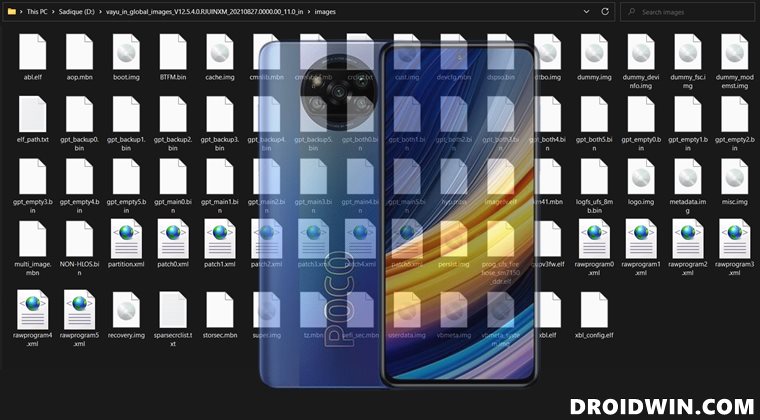Be it for flashing custom ROMs such as Xiaomi EU ROM or a custom recovery like TWRP, you could get your hands on a plentitude of tweaks. Likewise, you also hgave the option to gain administrative privilges by rooting your device via Magisk. However, all these are just one side of the coin. On the flip side, these tweaks do bring in a few risks as well. If you flash an incorrect binary or the correct one to the incorrect partition, then you are inviting trouble. There’s a high chance of deving being up in a bootloop or softbrick. But even thenm there’s a handy way out to bring youe device back to life. And in this guide, we will show you how to do just that. Given here are the detailed isntructions to unbrick the Poco X3 Pro device via Fastboot Commands.
How to Install TWRP Recovery on Poco X3 ProHow to Fix Poco X3 Pro/NFC Ghost Screen Touch IssuesGuide to Install Xiaomi EU ROM on Poco X3 Pro/NFCHow to Get AOSP Screenshot UI on MIUI [Xiaomi Devices]
How to Unbrick Poco X3 Pro via Fastboot Commands
The below instructions are listed under separate sections for ease of understanding. Make sure to follow in the exact same sequence as mentioned. Droidwin and its members wouldn’t be held responsible in case of a thermonuclear war, your alarm doesn’t wake you up, or if anything happens to your device and data by performing the below steps.
STEP 1: Install Android SDK
First and foremost, you will have to install the Android SDK Platform Tools on your PC. This is the official ADB and Fastboot binary provided by Google and is the only recommended one. So download it and then extract it to any convenient location on your PC. Doing so will give you the platform-tools folder, which will be used throughout this guide.
STEP 2: Download Poco X3 Pro Fastboot ROM
Next up, download the Fastboot ROM for your device. As for this guide, I am using the following ROM file: POCO X3 Pro [vayu] V12.5.4.0.RJUINXM India Fastboot ROM. You are free to try any version of your choice, but it is recommended to try the newer builds only and more importantly, of your region.
Here is how to understand the Xiaomi Fastboot firmware version:
V12.5.4.0– Firmware versionR – Android version (R-> Android 11).JU – Smartphone model code (JU = Poco X3 Pro)IN – Firmware build type (IN for India | MI for Global | EU for Europe)XM – Firmware version code
Furthermore, the downloaded firmware file might be in .gz format. So right-click on it, select Rename and change its extension to TGZ. Then reply Yes in the confirmation dialog box. Once that is done, you may extract this TGZ file via WinRAR/7ZIP, etc and proceed ahead to the next step to unbrick Poco X3 Pro via Fastboot Commands.
STEP 3: Move Poco X3 Pro Fastboot ROM Files to ADB Folder
STEP 4: Boot Bootloop/Soft Bricked Poco X3 Pro to Fastboot Mode
STEP 5: Unbrick Poco X3 Pro via Fastboot Commands
With this, we conclude the guide on how to unbrick Poco X3 Pro via Fastboot Commands. The best part about this tutorial is the fact that it doesn’t require any Poco X3 Pro Patched Firehose File (prog_emmc_firehose.mbn) or the prog_firehose_ddr_unbrick.elf file. Furthermore, we didn’t need to make use of the Mi Flash Tool either. With that said, if you have any queries concerning the aforementioned steps, do let us know in the comments section below. We will get back to you with a solution at the earliest.
About Chief Editor