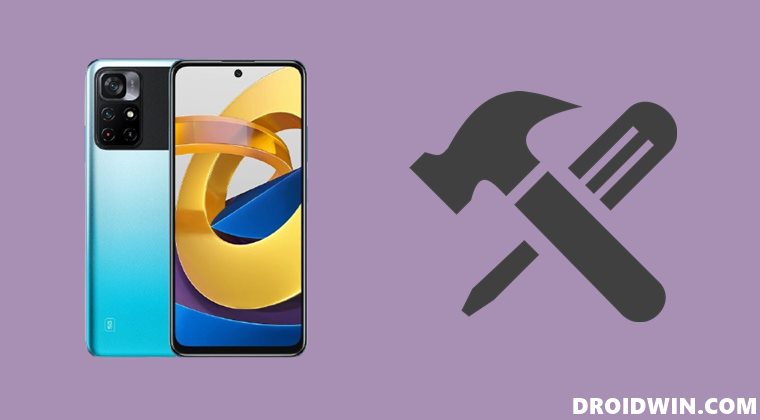Be it for flashing custom ROMs, installing custom recovery, or even rooting your device by flashing the Magisk patched boot.img via Fastboot, the possibilities stand endless. However, carrying out these tweaks could prove to be risky as well. If not done correctly, then your device could end up in a bootloop or bricked state. Well, even if that happens, you could easily unbrick your Poco M4 Pro device via Fastboot Commands. And this guide will show you how to do just that. Follow along.
How to Unbrick Poco M4 Pro via Fastboot Commands
The below instructions are listed under separate sections for ease of understanding. Make sure to follow in the exact same sequence as mentioned. Droidwin and its members wouldn’t be held responsible in case of a thermonuclear war, your alarm doesn’t wake you up, or if anything happens to your device and data by performing the below steps.
STEP 1: Download Android SDK
To begin with, download and install the Android SDK Platform Tools. This is the official ADB binary file provided by Google and is used to execute ADB and Fastboot Commands. So download and then extract it to any convenient location on your PC. Doing so shall give you the platform-tools folder, which we will be using throughout this guide.
STEP 2: Download Poco M4 Pro Fastboot ROM
Next up, download the Fastboot ROM for your device. As for this guide, I am using the POCO M4 Pro 5G Global (evergreen) Fastboot Stable ROM version V12.5.2.0.RGBMIXM [Direct Download Link]. You are free to try any version of your choice, but it is recommended to try the newer builds only and of your region. To download the firmware, you may use the official MIUI Forum. Or if that is inaccessible, you may also take the help of a third-party site such as Xiaomi Firmware Updater. Furthermore, if you wish to understand the Xiaomi Fastboot firmware version, you may refer to our comprehensive guide on What is MIUI Fastboot ROM for Xiaomi, Mi, Redmi, Poco Devices. Or here’s the instruction in short,
12.5.2.0 – Firmware versionR – Android version (R-> Android 11).GB – Smartphone model code (GB= Poco M4 Pro)MI – Firmware build type (CN for China | IN for India | MI for Global | EU for Europe)XM – Firmware version code
Now that you have got hold of the required firmware file, proceed ahead to the next step to unbrick Poco M4 Pro via Fastboot Commands.
STEP 3: Move Poco M4 Pro Fastboot ROM Files to ADB Folder
STEP 4: Boot Bootloop/Soft Bricked Poco M4 Pro to Fastboot Mode
STEP 5: Unbrick Poco M4 Pro via Fastboot Commands
[NOTE: These commands are only for Poco M4 Pro (Region: Global | Codename: evergreen) and shouldn’t be tried on any other device]. To begin with, head over to the platform-tools folder, type in CMD in the address bar, and hit Enter. This will launch the Command Prompt. Now type in the following two commands, one at a time, in this CMD window to erase the partition and the metadata: Once done, you may now execute the below commands to flash the stock firmware files to their respective partitions. As before, make sure to copy-paste one command at a time. Moreover, if you get any error after executing any of these commands, then don’t leave the process mid-way. Rather continue executing the rest of the commands and then check the results. The second last command will set your active partition to A and the last command will automatically boot your device to the OS. However, if your device is still not booting to the OS, then you will have to take the nuclear approach of factory resetting your device (which will delete all the data). So with your device booted to Fastboot Mode, execute the below command to wipe your device: After that, execute all the aforementioned commands, one at a time, starting from the three fastboot erase commands all the way up to the last fastboot reboot command. On that note, we round off this guide to unbrick Poco M4 Pro via Fastboot Commands. If you have any queries concerning the aforementioned steps, do let us know in the comments. We will get back to you with a solution at the earliest.
About Chief Editor