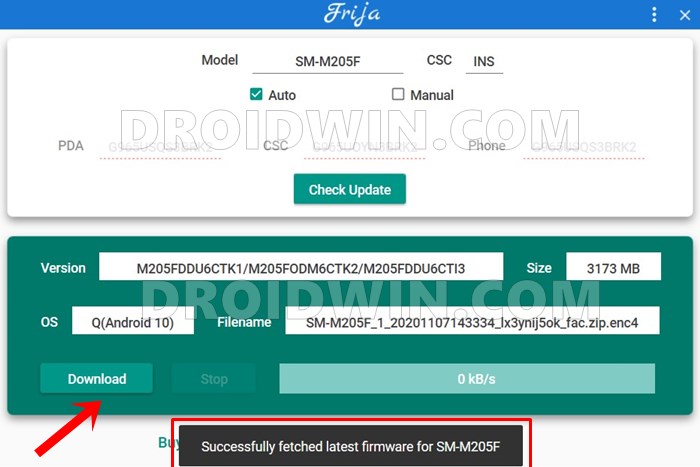They don’t upload the stock firmware for any of their devices. While the reason is everyone guess, but it could be due to the fact that with such a plethora of devices up its arsenal, they would literally need a truckload of bandwidth to keep on uploading and updating the firmware. Anyways, while this is an issue worth considering, fortunately, there are quite a few handy workarounds as well. There exist a plethora of tools that allow you to download the Samsung Stock firmware. These include SamMobile, SamFrew, Updato, etc. However, in our testing, the Frija Tool managed to outdo all these alternatives. So why did it managed to occupy the top spot in our list and more importantly, how could you use the Frija Tool to download Samsung stock firmware (ROM)? Well, here is everything you need to be aware of in this regard.
How to Pass Magisk SafetyNet on Rooted Android 11Root Android 11 via Magisk Patched boot.img (without TWRP)Fix Magisk patched boot.img issue while Rooting Android 11Disable DM-Verity or Android Verified Boot without TWRP
Why would you need Samsung Stock Firmware (ROM)?
Out of all the OEMs, Samsung is among the most complicated devices to deal with in custom development. As if the Prenormal RMM State, DEFEX, and KNOX security measures weren’t enough, there’s a new entry in town in the form of VaultKeeper [READ: How to Unlock Bootloader on any Samsung Device [New VaultKeeper Method]. Then the fact that it doesn’t have a normal Fastboot Mode unlike other devices but a unique Download Mode might confuse a few new users. Likewise, rather than simply using the CMD window, you will have to download and use a standalone Odin Tool to flash custom binaries. This, coupled with the new A/B partition system of new devices, and the matter keeps on getting complicated. In the worst-case scenario, if you flash an incorrect or old binary, then your device will go to a boot-loop or soft-brick state. If that ever happens, you could easily get it back to normal working condition by flashing the stock firmware onto your Samsung device. Along the same lines, if you haven’t received the latest OTA update onto your device, you could manually download the same from the Frjia Tool and then install it via ODIN. So with this, you would have got a decent idea as to the usage of the stock firmware (ROM). Let’s now check out how you could directly download the Samsung stock firmware (ROM) onto your PC.
What is the Frija Tool?
Making use of the Samsung Firmware Update Server, the Frija Tool provides a one-click firmware download feature. You just have to specify your model number and the region and the tool will download the latest firmware for the device. We have tested many other tools in this regard, however, we found the one from Frija having the fastest download speed.
Along the same lines, the ability to pause and resume downloads is also worth commendable. The entire UI/UX is pretty easy to use and navigate and should be a cakewalk even for the newcomers. All in all, if you are looking to download the Samsung stock firmware (ROM), then Frija Tool should be your go-to choice. With that said, all credits go to XDA Senior Member wssyncmldm and his team for developing this tool. So without further ado, let’s get on with the guide to download Samsung stock firmware (ROM) via Frija.
How to fix FAILED (status read failed (Too many links))Fix Sahara communication failed error in MSM Download ToolHow to Fix Stuck in Param Preload error MSM Download ToolFix Android stuck in Recovery Mode: No Command screen
How to Download Samsung Stock Firmware (ROM) via Frija Tool?
All the instructions have been broken into separate sections for ease of understanding. Follow along.
STEP 1: Download Frija Tool Latest Version
STEP 2: Get the Samsung Device Model and CSC Number
You will now have to get hold of your Samsung device Model Number and CSC Number as well. Only then, you will be able to download Samsung stock firmware (ROM) via Frija. There are two different methods to get this Device Model and CSC Number: either from the device’s Settings page or via a third-party app. Instructions for both are given hereby
METHOD 1: Device Model and CSC Number Via Device’s Settings Menu
For Model Number: Head over to Settings > About Phone and check out the Model Number section. You don’t need to enter the part after the slash. For example, in our Samsung Galaxy M20, the Model Number is shown as SM-M205F/DS, so we will be using the SM-M205F as the Model Number. For CSC: Head over to Settings > About Phone > Software Information > check the Service provider SW Ver. section. Now in its third line, it should be something along the following lines: VALUE 1/VALUE 2, VALUE 3/VALUE 4 In some instances, all these VALUES might be the same. So what do these values mean? Well VALUE 1 is the required CSC that we need. VALUE 2, VALUE 3 shows that the device is a dual sim variant. VALUE 4 shows the country code where your device has been manufactured. So since VALUE 1 is the CSC, in our case, it turns out to be INS.
METHOD 2: Device Model and CSC Number Via Third-Party App
STEP 3: Download Samsung Stock Firmware ROM using Frija Tool
Now that we have the required information at hand, let’s proceed to download the latest stock firmware for your Samsung device via Frija. You may now use the firmware as per the need such as flashing it to your device via ODIN, etc. With this, we conclude the guide on how to download the Samsung stock firmware (ROM) via Frija Tool. If you have any queries, do let us know in the comments section below. We will get back to you with the solution at the earliest.
Detailed Steps to Fix adb is not recognized ErrorFix: pip is not recognized as an internal or external commandHow to Fix Unauthorized Device with ADB Commands [3 methods]How to Fix Error: Cannot load recovery.img
About Chief Editor