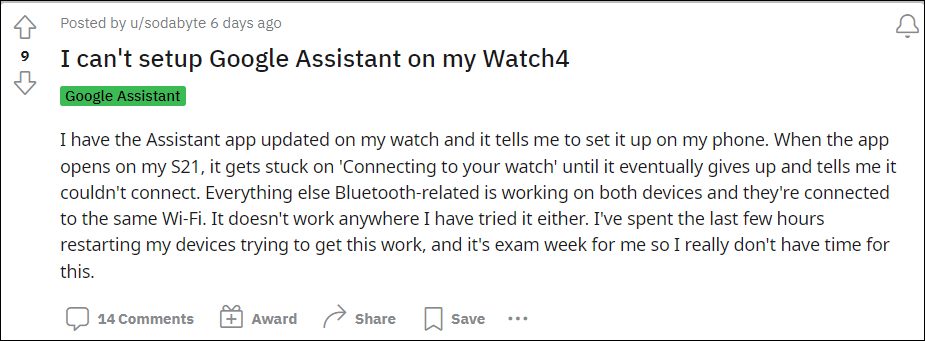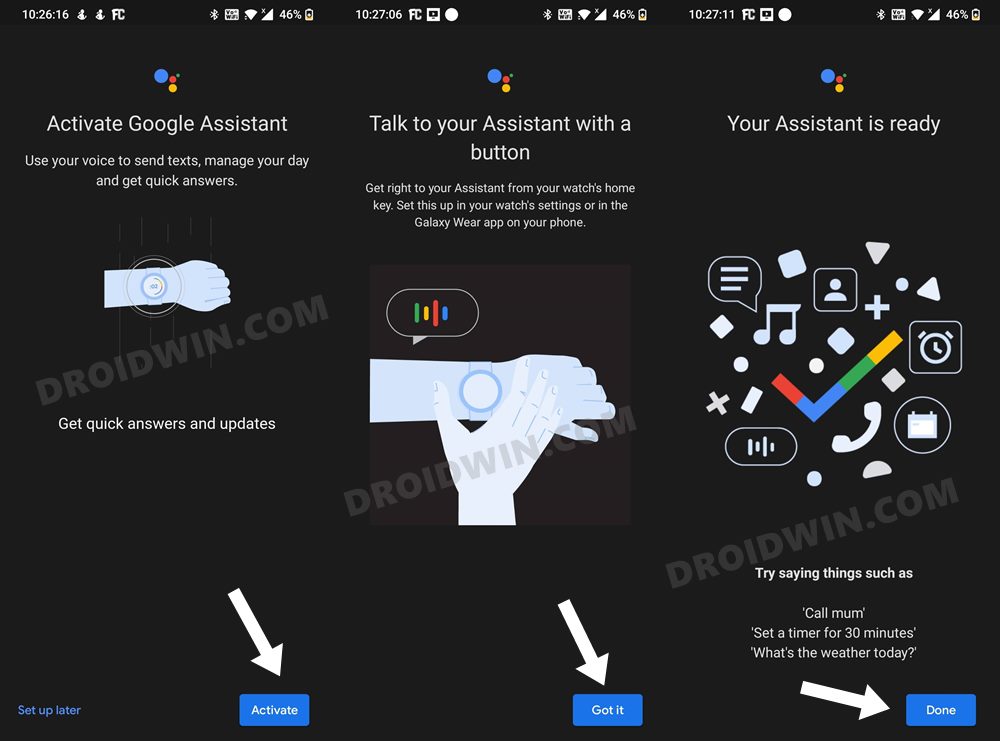But even then, there are quite a few users who are unable to try out the said app. Recently, they were getting the Unsupported Region error. And now, a new one has already made its way. As of now, various users have voiced their concern that Google Assistant is stuck on the ‘Connecting to your watch’ message, and a few seconds later they get the ‘Couldn’t connect to your watch’. If you are also getting bugged with this issue, then this guide will make you aware of a nifty workaround to resolve it. Follow along.
Fix Google Assistant ‘Couldn’t connect to your watch’ Error
In order to resolve this issue, you will have to carry out the following three-step process- factory reset your watch, uninstall the Wearable and WearOS apps, and then reinstall the apps plus set up the Assistant app. A few users did manage to fix this issue without resetting their devices. So you could skip the first step and proceed with the second and third steps. However, if that doesn’t work out for you, then you will have no choice but to perform the first step as well i.e. reset your watch [and then try the second and third steps]. So on that note, let’s get started.
STEP 1 Reset Watch
Do note that this process will wipe off all the data from your watch. So make sure to sync it beforehand and only then proceed with the below steps
STEP 2 Uninstall Wearable and WearOS
STEP 3 Reinstall Apps and Set-Up Assistant
That’s it. These were the steps to fix the Google Assistant ‘Couldn’t connect to your watch’ error. If you have any queries concerning the aforementioned steps, do let us know in the comments. We will get back to you with a solution at the earliest.
Install Google Assistant in Galaxy Watch 4 in Unsupported CountriesReplace Bixby and Set Google Assistant as Default in Galaxy Watch 4Galaxy Watch 4: This watch isn’t supported on this phone [Fix]Install Google Pay in Galaxy Watch 4 in Unsupported Country
About Chief Editor