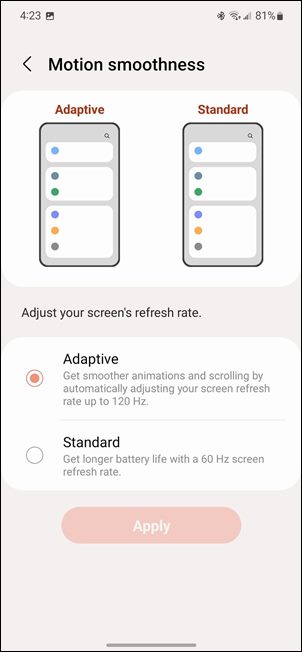However, there isn’t any micro-level management as such. The OEM provides just two options- Standard and Adaptive. In Standard, the refresh rate is fixed at 60Hz whereas, in Adaptive, the rate oscillates between 60-120Hz depending on the current usage scenario. And that’s just about it. There isn’t any granular control in the hands of the users wherein they could stick with a rate of their choice (apart from 60).
In this regard, many users have said that they want the most fluid and smooth usage experience, or in other words, want to have the 120hz rate at all times. While this would lead to excessive battery drainage, they are ready for the sacrifice as the last charge technology would take care of the same. If you also echo this thought process, then this guide is just what you might need. In this tutorial, we will show you the steps to force the 120hz refresh rate on your Android device. Follow along.
Force 120Hz Refresh Rate in any Android via ADB Commands
The below instructions are listed under separate sections for ease of understanding. Make sure to follow the same sequence as mentioned.
STEP 1: Install Android SDK
First and foremost, you will have to install the Android SDK Platform Tools on your PC. This is the official ADB and Fastboot binary provided by Google and is the only recommended one. So download it and then extract it to any convenient location on your PC. Doing so will give you the platform-tools folder, which will be used throughout this guide.
STEP 2: Enable USB Debugging
Next up, you will have to enable USB Debugging on your device so that it is recognizable by the PC in ADB mode. So head over to Settings > About Phone > Tap on Build Number 7 times > Go back to Settings > System > Advanced > Developer Options > Enable USB Debugging.
STEP 3: Establish ADB Shell Connection
STEP 4: Force 120Hz Refresh Rate via ADB
Now, all that you need to do is set the minimum and maximum refresh rate to 120Hz. So execute the following two commands for that:
That’s it. These were the steps to force the 120hz refresh rate in any Android device using ADB Commands. If you have any queries concerning the aforementioned steps, do let us know in the comments. We will get back to you with a solution at the earliest.
Enable 120Hz Refresh Rate in Power Saving Mode in Samsung One UI 4How to Change Refresh Rate in Android via ADB CommandsLower the Minimum Refresh Rate to 1Hz via ADB CommandHow to Change Refresh Rate in Windows 11
About Chief Editor