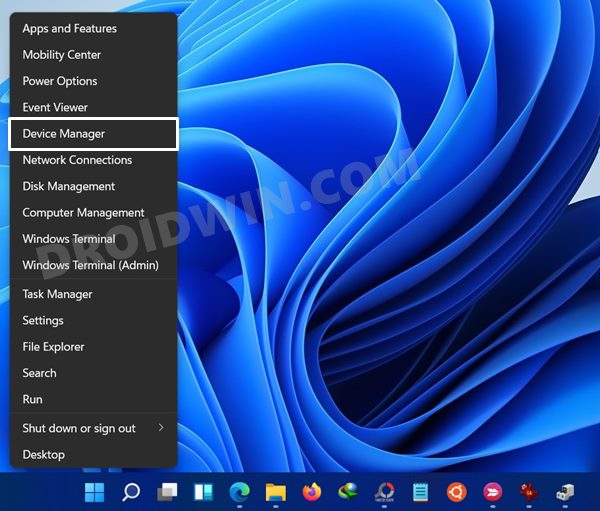On the flip side though, these tweaks do come with a few risks as well. If you don’t perform it correctly or flash an incorrect binary, then your device might end up in a bootloop or softbrick. To fix that, you could easily flash the stock firmware via Fastboot Commands. But what if the device gets hard-bricked? Well, since these devices come with the underlying Qualcomm chipset, you could easily it’s Emergency Download Mode You may then flash the unbrick OPS firmware using the MSM Download Tool. But that is easier said than done as you might occasionally get bugged with quite a few issues. Among them, the most concerning one is when the MSM Download tool is unable to identify the connected OnePlus device. If you are also currently getting bugged with this problem, then fret not. In this guide, we will show you the steps to fix the issue of MSM Tool unable to recognize OnePlus 9 and in turn, giving out the Sahara Connection Failed error.
[FIX] MSM Tool unable to recognize OnePlus 9: Sahara Connection error
To fix this issue, you will have to use the Indian Version of the MSM Download Tool that has been made for the OnePlus 9 Pro. Yes, it is not a typo! You will have to flash the OnePlus 9 Pro firmware onto your OnePlus 9 device and that too of the Indian region. Once your device gets unbricked, it would be booted to the OnePlus 9 firmware only. You could then flash your device’s region firmware via the Local Upgrade method and everything will be back as before. With this, you would have got a decent idea as to what we are about to do. So without any further ado, let’s get started with the steps to fix MSM Download Tool unable to recognize OnePlus 9 / Sahara Connection Failed error.
Fix Sahara communication failed error in MSM Download ToolHow to Fix Sahara Fail/QSaharaServer Fail/Process Fail Error in QFIL ToolFix adb is not recognized as an internal or external commandHow to Fix Stuck in Param Preload error MSM Download Tool
STEP 1: Install Qualcomm HS-USB QDLoader 9008 Drivers
First and foremost, you would have to install the Qualcomm HS-USB QDLoader 9008 Drivers so that your PC is able to recognize the connected device in EDL Mode. As a result, your device will then be recognized as Qualcomm HS-USB QDLoader 9008 by the Device Manager.
However, if you don’t install these drivers, then your PC wouldn’t be able to identify the connected device and the Device Manager would list pout the device as QHUSB_BULK. So refer to our guide to Download and Install Qualcomm HS-USB QDLoader 9008 Drivers.
STEP 2: Download MSM Download Tool
Next up, you will have to get hold of the MSM Download Tool for OnePlus 9 Pro Indian build. So download it from below [Credits: XDA Senior Member @mlgmxyysd]:
Device/Region: LE2121 – IndiaDownload Link: Version 11.2.4.4Reference: XDA Source thread
STEP 3: Set Up the MSM Download Tool
STEP 4: Boot OnePlus 9 to EDL Mode
In most instances, OnePlus automatically boots to the EDL Mode as soon as it gets bricked. So let’s verify if that is the case with your device or not.
STEP 5: Flash OnePlus 9 ‘Pro’ Unbrick Firmware via MSM Tool
So these were the steps to fix the issue of MSM Tool unable to recognize OnePlus 9 and in turn, giving out the Sahara Connection Failed error. If you have any queries concerning the aforementioned steps, do let us know in the comments. We will get back to you with a solution at the earliest. As of now, your OnePlus 9 device will have the Pro variant’s firmware installed. So let’s rectify it and flash your device’s firmware onto it. In this regard, there are two different approaches that you could take: Local Upgrade and TWRP. Both of them are listed below, refer to the one that you find easier to execute.
Via Local Upgrade
Since you could now access the OS, the easiest approach will be to download the latest stock firmware from the OnePlus site and then install it via the Local Upgrade option. (Settings > System > System Updates > Settings Icon > Local Upgrade).
Via TWRP Recovery
As of now, we have wiped the system partition and flashed the ROM on your active partition, the inactive slot would still be having the OnePlus 9 Pro firmware installed. So let’s now deal with this. With this, we round off the guide on how you could fix the issue of MSM Tool unable to recognize the OnePlus 9 as well as the Sahara Connection Failed error. All your quires are welcomed in the comments below.
How to Unbrick OnePlus 9/9 Pro/9R using MSM Download ToolHow to Unbrick OnePlus 9/Pro via Fastboot CommandsRoot OnePlus 9, 9 Pro, 9R via Magisk without TWRPHow to Install TWRP Recovery on OnePlus 9/9 Pro
About Chief Editor