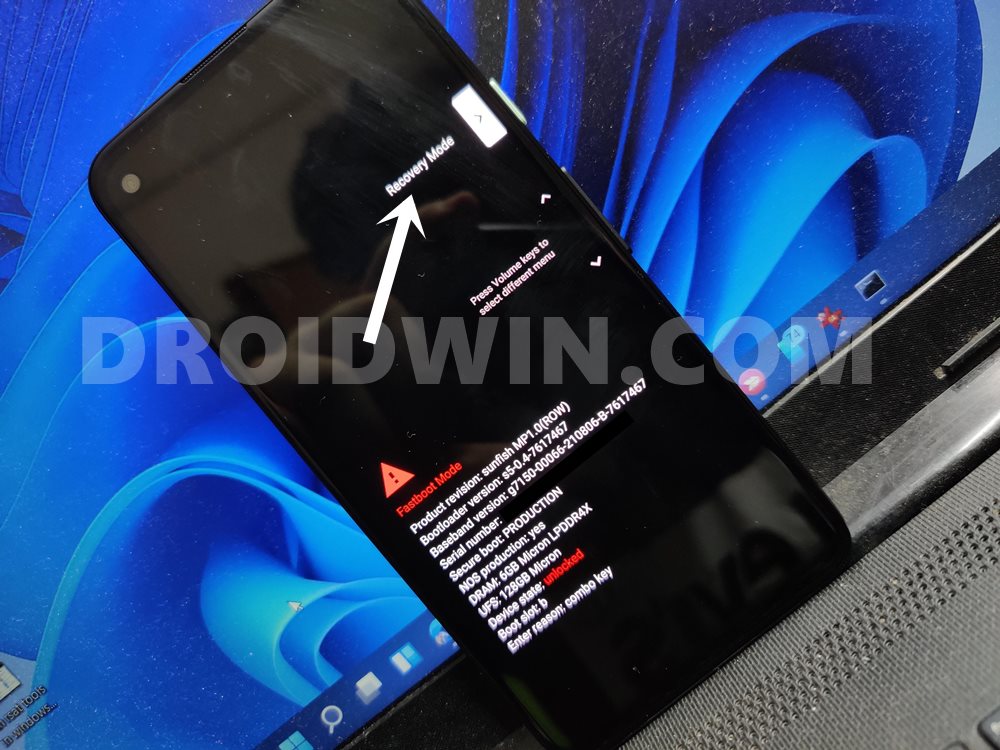If you have unlocked the device’s bootloader, then there soft brick and bootloop issues are always on the cards. But at the same time, an unlocked bootloader also makes it is quite easy to rectify these issues. On the other hand, there are some issues that might bug the OS when the bootloader is locked. One such issue is the device’s inability to boot to the OS. This error appears at the Fastboot/Bootloader mode and the entire error message reads out:
The issue in hindsight does look quite a tough nut to crack. But fortunately, the error message itself spells out the associated fix as well. All you need to do is perform a factory reset i.e erase all the data- and your device will be up and running again. Well, this is easier said than done, not because a factory reset is difficult to execute, but it’s the fact that you would have to bid adieu to all your data from your device. So is there any workaround to rectify this issue without a data loss? Turns out, there is, and this guide shall make you aware of just. So without further ado, let’s get started with the steps to fix the “Can’t load Android System Your data may be corrupt” error without performing a factory reset.
How to Fix “Can’t load Android System Your data may be corrupt” without Reset
The below instructions are listed under separate sections for ease of understanding. Make sure to follow in the exact same sequence as mentioned. Droidwin and its members wouldn’t be held responsible in case of a thermonuclear war, your alarm doesn’t wake you up, or if anything happens to your device and data by performing the below steps.
STEP 1: Install Android SDK
First and foremost, you will have to install the Android SDK Platform Tools on your PC. This is the official ADB and Fastboot binary provided by Google and is the only recommended one. So download it and then extract it to any convenient location on your PC. Doing so will give you the platform-tools folder, which will be used throughout this guide.
STEP 2: Download OTA Firmware
Next up, download the OTA Images for your Pixel device from the official Google Firmware Page. It is recommended to download the latest OTA file, which you could verify by looking at the date present in the version number).
Once you have downloaded the firmware ZIP file, transfer it to the platform-tools folder on your PC. It is also recommended that you rename the file to update, so that the complete name becomes update.zip (it will now be much easier to type this name in CMD). Now move over to the next step to fix the “Can’t load Android System Your data may be corrupt” error.
STEP 3: Boot to Recovery Mode
The usual route to boot to the Recovery Mode is via the adb reboot recovery command. However, since you cannot access the OS, you wouldn’t be able to enable USB Debugging. Hence you wouldn’t be able to execute the above command. So the next way out is to boot your device to Recovery via the hardware key combinations. Here’s what you need to do regarding the same:
STEP 4: Flash OTA File via ADB Sideload
An Important Note: Issues with Rooting Pixel on Android 12
Pixel device users, especially the ones after 4A, i.e. Pixel 4A 5G, 5, 5A, and 6/6 Pro, are reportedly getting “Can’t load Android System Your data may be corrupt” error message when they are trying to root their device via Magisk patched boot.img. If you are also in the same boat, then first sideload the stock ROM as mentioned above and then try rooting, the issue should be fixed. But if that doesn’t work out, then you will have to flash the vbmeta.img to disable verity, “format the device”, and then flash the stock firmware. Here’s how: [HINT: You could also combine the above three commands into one single command: fastboot update -w –disable-verity –disable-verification update ROM.zip]. So with this, we round off the guide on how you could fix the “Can’t load Android System Your data may be corrupt” error without performing a factory reset. While this method is slightly lengthy, but the perks associated with it definitely outweigh its sole drawback of requiring a few extra efforts. On that note, we conclude this tutorial. All your queries are welcomed in the comments section below.
How to Flash Firmware on Pixel via Android Flash ToolHow to Install OTA Updates in Rooted Android DeviceFix: Pixel 3 Automatically Booting to EDL ModeHow to Fix Slot Unbootable Load Error on Pixel DevicesHow to Downgrade Pixel From Android 12 to Android 11 using Android Flash Tool
About Chief Editor
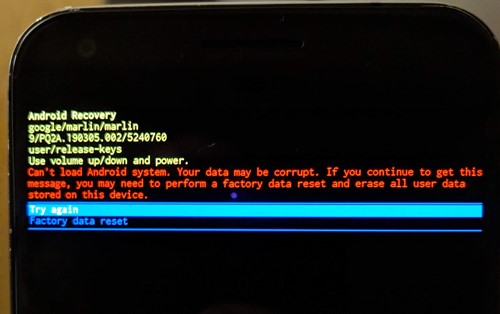
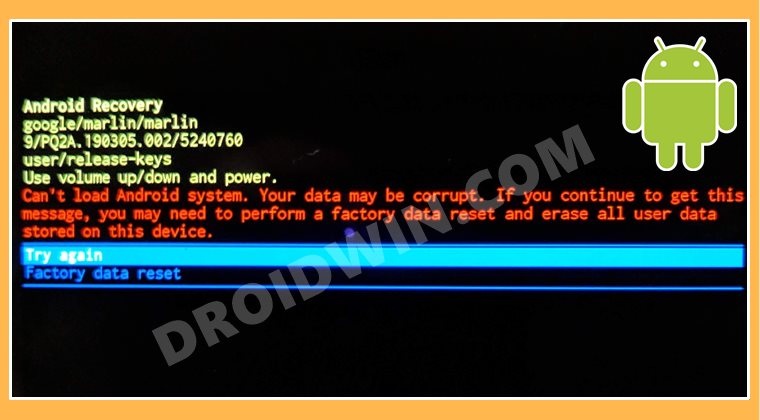

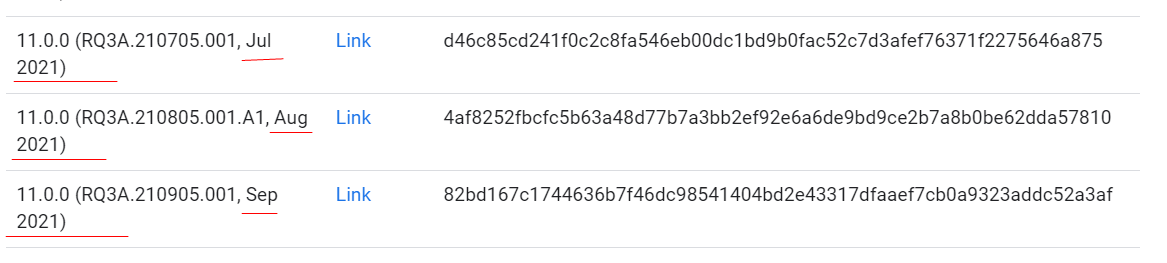
![]()