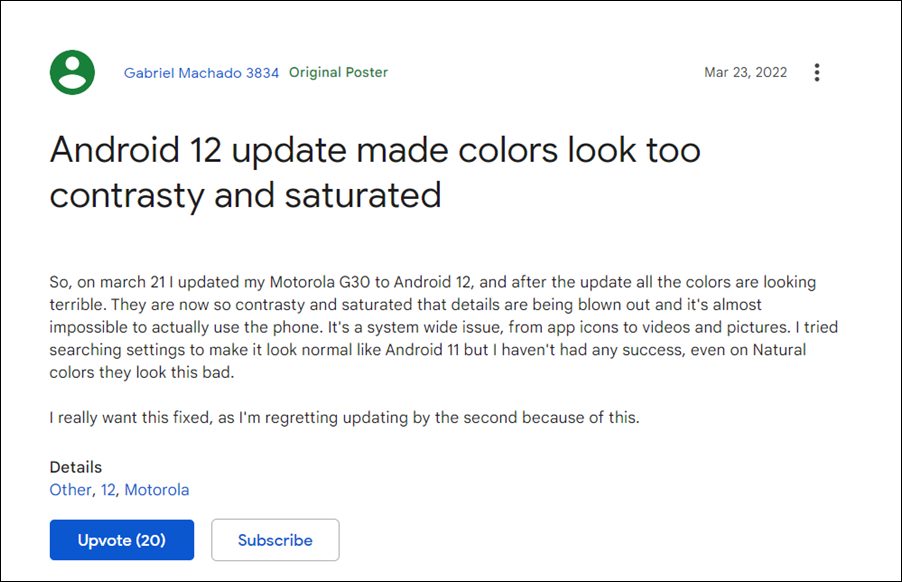As soon as they installed the Android 12 update, they were greeted with tons of bugs and issues. First off, the update seems to have completely ruined the display, with over-saturated colors, extreme contrast, image distortions, and the likes have made it literally unbearable to use the device even for 10 minutes. Along with that, the multi-volume is completely broken, and the one-tap mute from under the volume sliders is no longer there.
Moreover, using the physical volume buttons takes an additional few seconds for the phone to register. Likewise, in some instances, the graphics for the navigation keys don’t show up. All in all, it has been quite a few patchy and rough rides for the end-users. So is there a way out? Well, there is one and that involves downgrading your Motorola Moto G30 to the Android 11 firmware by flashing the firmware via fastboot commands. And in this guide, we will help you with just that. Follow along.
How to Downgrade Motorola Moto G30 to Android 11
The process will wipe off all the data from your device, so take a complete device backup beforehand. Droidwin and its members wouldn’t be held responsible in case of a thermonuclear war, your alarm doesn’t wake you up, or if anything happens to your device and data by performing the below steps to downgrade Motorola Moto G30 to Android 11.
STEP 1: Install Android SDK
First and foremost, you will have to install the Android SDK Platform Tools on your PC. This is the official ADB and Fastboot binary provided by Google and is the only recommended one. So download it and then extract it to any convenient location on your PC. Doing so will give you the platform-tools folder, which will be used throughout this guide.
STEP 2; Download Moto G30 Stock Firmware
Next up, get hold of your device’s stock firmware corresponding to your region from the Loliinet Servers. once downloaded, extract it inside the platform-tools folder.
STEP 3: Enable USB Debugging and OEM Unlocking
Next up, you will have to enable USB Debugging and OEM Unlocking on your device. The former will make your device recognizable by the PC in ADB mode. This will then allow you to boot your device to Fastboot Mode. On the other hand, OEM Unlocking is required to carry out the bootloader unlocking process.
So head over to Settings > About Phone > Tap on Build Number 7 times > Go back to Settings > System > Advanced > Developer Options > Enable USB Debugging and OEM Unlocking.
STEP 4: Unlock Bootloader
Next up, you will also have to unlock the device’s bootloader in order to downgrade your Motorola Moto G30 to Android 11. Do keep in mind that doing so will wipe off all the data from your device and could nullify its warranty as well. So if that’s all well and good, then please refer to our detailed guide on How to Unlock Bootloader on any Motorola Device.
STEP 5: Boot to Fastboot Mode
STEP 6: Downgrade Moto G30 to Android 11 via Fastboot Commands
Execute each of the below commands in the CMD window, one at a time. As soon as you execute the last command, your Motorola Moto G30 will automatically boot to the downgraded Android 11 OS. That’s it. These were the steps to downgrade Motorola Moto G30 to Android 11 via Fastboot commands. It’s really a sad state of affairs that we have to end up voiding the device’s warranty and factory resetting the device to rectify an issue that has been caused by an officially released update. Anyways, this is how things stand at this moment, and we don’t have much say in that. On that note, we round off this guide. If you have any queries, then do let us know in the comments section below.
Debloat/Remove Bloatware from Motorola Devices via ADB CommandsHow to Unbrick Motorola Device via BlankFlashOEM Unlock Option Greyed Out in Motorola: How to FixHow to Extract Motorola PAC Firmware using SPD Flash Tool
About Chief Editor