Now, they would rather cap it at 15GB, after which you will have to shell out some bucks. However, there exist two workarounds through which you could still get free unlimited Google Photos storage on your device. Before we list out the instructions, here’s a quick recap of the latest development surrounding the news.
Google Photos High-Quality Storage is Now Capped
So just a few days back, Google dropped a bombshell announcing that they would no longer offer free unlimited storage. As of now, the Silicon Valley giants offer unlimited High-Quality and 15GB Original Quality storage. The former is a loss-less compression technique used by Google that squeezes the image by a huge margin but without compromising on the image resolution. As far as the Original Quality goes, well it is as its name suggests, the images and videos were saved in their original format. However, the storage for the same was limited to 15GB. For most users, the High Quality was able to checkmark their daily requirements plus it offered free unlimited storage, hence there was no need for a second thought. But all this now changing. Google will now count the High-Quality storage against the 15GB storage. This 15GB is the same storage that is shared across all your Google services (including Drive as well). This rule is going to be active from June 1st, 2021. All the media files that you will be storing till that date wouldn’t be counted against this limit. But the uploads that will take place from that date onwards will count against your quota of 15GB. The only ones escaping all these restrictions are the Google Pixel devices. UPDATE: Now even newer Pixel devices (Pixel 6 series and later) won’t give you unlimited storage. So most of you might be interested in knowing how could a non-Pixel device get the same perks. Well, this guide will help you achieve just that. Today we will show you how to get unlimited Google Photos storage on any Android. Follow along for detailed instructions.
Get Free Unlimited Google Photos Storage on Android [Non Root]
This method is rather a nifty workaround in which we will only be twisting the offering from Google to our needs. So here’s the thing. Google after the new rule, only offers 15GB of High-Quality storage. This cap is associated with your Google account that you have signed in with. But there’s no restriction whatsoever as to the total number of Google accounts that you could create. As of now, I am currently running around 5 Google Accounts on my Android device which in total is offering me 95GB of free space. Hence, I have set the Google Photos settings to always save the images and videos in the Original uncompressed quality rather than the usual High compressed quality. When one account gets filled up, I move over to the next one, and so on.
As far as creating a new Google account goes, well it’s pretty simple. Just head over to the Google Sign Up page, type in your desired email address, enter a strong password and that’s it. If you are looking to carry out this step on your Android device, then launch any of your preferred Google apps on your device.
Let’s take Gmail as an example. Now tap on your avatar situated at the top-right and then tap on Add another account. Select Gmail from the list and then follow the on-screen instructions and your new Google account with 15GB of free space will be created in no time whatsoever. So this was all from the non-rooted method to getting free unlimited Google Photos storage on any Android device. let’s now turn our attention to the second one.
Get Free Unlimited Storage on Google Photos [Root Method]
Well, this has been personally my favorite method. In this, we would be converting our device to one of the Pixel devices. Then all you have to do is sign in with your existing Google ID. When you do so, Google will identify that the account is now associated with a Google Pixel device and your account will then automatically qualify for unlimited free Photos storage. So while rooting is considered by many to be a risky process but the plethora of perks associated with it all makes up for it. On that note, let’s get on with the instructions set. First and foremost, your device needs to be rooted. Do keep in mind that the entire rooting process might be risky for some of you out there. If you don’t have much clue regarding this, then we would suggest you stick with the non-root method. However, if you are ready to plunge into the rooting scenes, then you are more than welcome. Droidwin and its members wouldn’t be held responsible in case of a thermonuclear war, your alarm doesn’t wake you up, or if anything happens to your device and data by performing the below steps.
METHOD 1: Using PFLite Minimal Mode
This will spoof your device to Pixel 3XL thereby giving you unlimited Google Photos Storage at Original Quality till 31 January 2022 and in Storage Saver after 31 January 2022. [Looking to get Original Quality forever? Then check out Method 2 instead].
METHOD 2: Using Pixelify Module [NEW]
This mod will spoof your device to Pixel 1, thereby giving you unlimited storage in Original Quality [instead of Storage Saver]! Apart from that, it will give you the option to add a plethora of other Pixel-related goodies [listed after the instructions]. Moreover, this module supports numerous OS builds [including the latest Android 13] and supports numerous Android devices and custom OS skins as well. So without any further ado, let’s check it out. So this was all from this guide on how to get free unlimited Google Photos storage on any Android device. We have shared two different methods for the same. Well, the rooted method stands as my personal favorite, but others might not echo these thoughts as not everyone prefers to root their device, and that is completely understandable. Anyway, do let us know your opinion in the comments about the handy tips that we have shared.
Top 10 Apps for Facebook to Enrich Your ExperienceHow to Install Split APKs (APKM) on any Android DeviceDetailed Steps to Fix adb is not recognized ErrorHow to Fix Unauthorized Device with ADB Commands [3 methods]Fix Android stuck in Recovery Mode: No Command screen
About Chief Editor
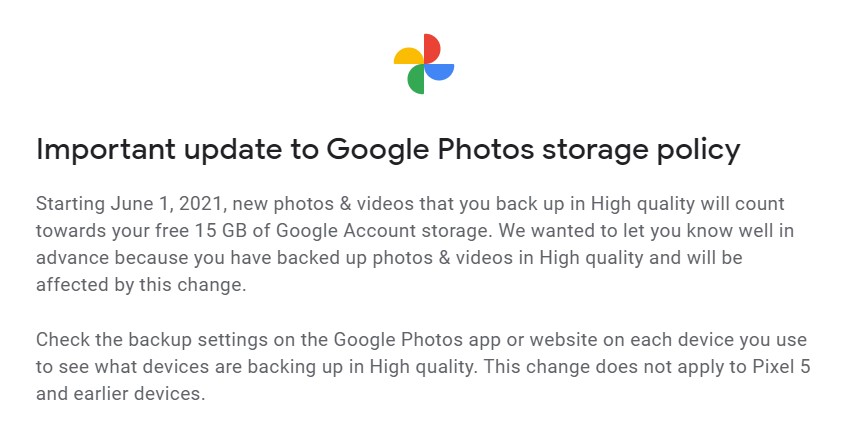

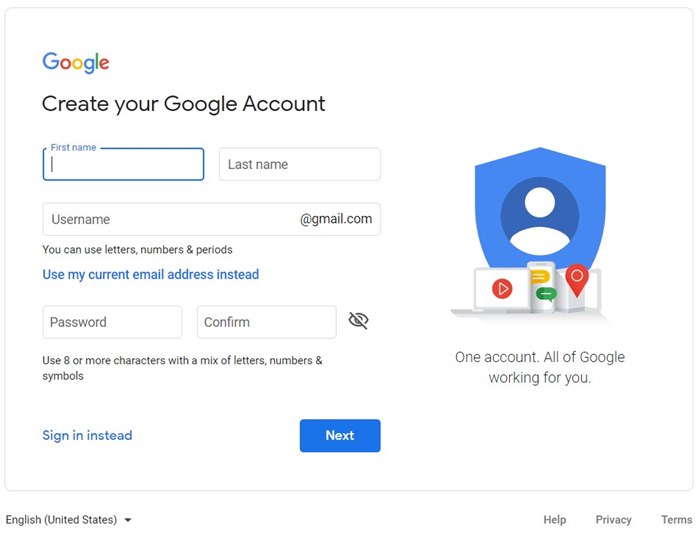

![]()
![]()
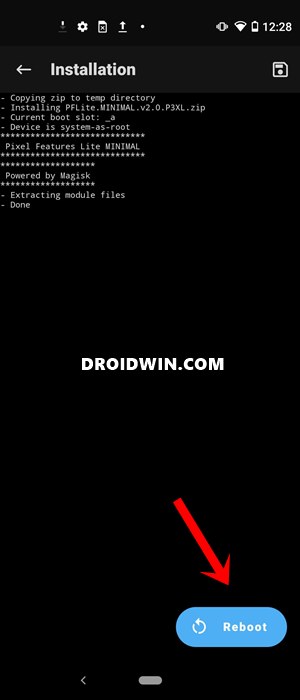
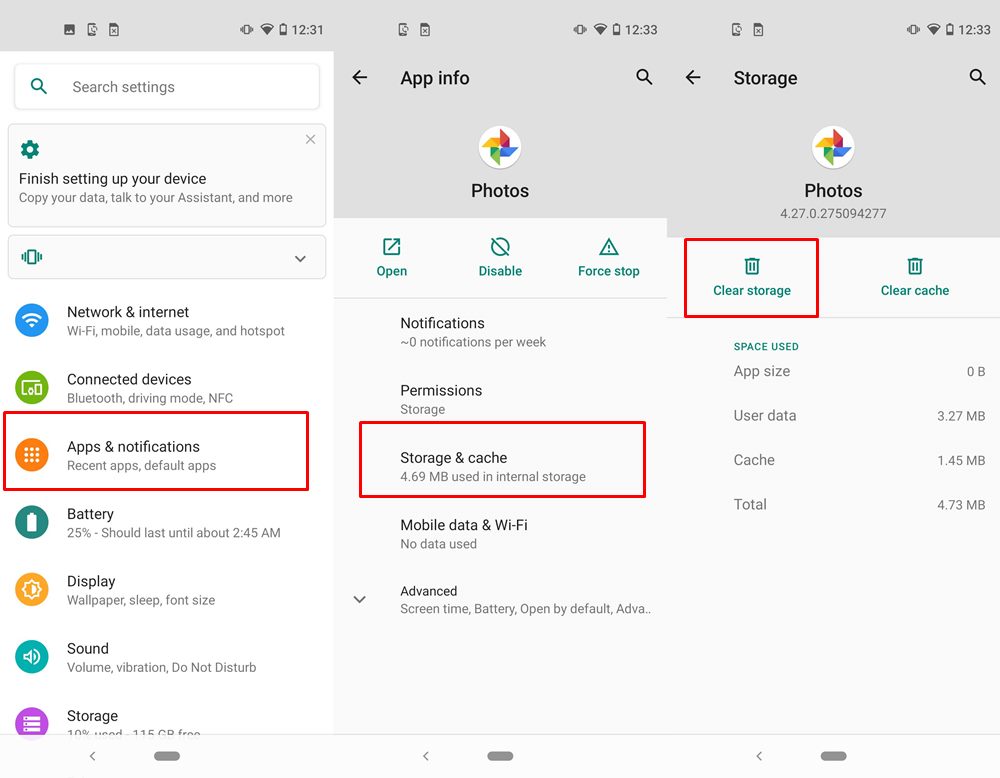
![]()


![]()


